
Easy Way to Fix a PS4 Controller That Won’t Charge (2023)
If you’re a frequent user of your PlayStation 4 console, you understand the importance of having a fully charged controller. Unfortunately, charging issues can occur, leaving you with a dead controller when you need it the most. In this article on Techomatic, we’ll explore some potential solutions to fix PS4 controller that won’t charge. So, without further ado, let’s get started!
How to Fix a PS4 Controller That Won’t Charge
So, if you’ve had your PS4 for a while, you might have experienced some issues with the controllers not charging. It’s pretty common, but don’t worry, there are some things you can try to fix it. Below, you’ll find the required steps you can follow to fix PS4 controller that won’t charge.
Method 1: Try Basic Fixes
You should try some basic fixes for your PS4 controller not charging. First off, take a quick look at your charging cable. Is there any damage or twisting? If so, it’s time to replace it! Don’t worry, getting a new cable will solve your charging problem and get you back to gaming in no time.
Assuming your cable is fine, you should take a closer look at your USB port and give it a good cleaning. Use a toothpick or something similar to remove any dirt or debris that might be causing the problem. If that doesn’t do the trick, try plugging your cable into a different port on your console. Sometimes a different port can work wonders!
Method 2: Power Cycle the Console
If your PS4 controller is not charging, try power cycling your console by following the steps provided below:
- Turn off your console by pressing the Power button.
- Disconnect the PS4 from its power source, and then press and hold the Power button for 30 seconds to discharge any residual energy.
- Reconnect the PS4 to its power source, and then switch it on.
- Attempt to charge your PS4 controller at this time.
Method 3: Reset PS4 Controller
If you’re having trouble charging your PS4 controller, it could be caused by unexpected bugs. To resolve this issue, you can attempt to reset the controller by following these steps:
- Start by turning off your PS4 console

- After that, unplug both the console’s power cord and the DualShock 4 controller.
- Locate the reset button at the back of the controller, near the L2 button, and press and hold it for 5 seconds using a PIN to reset the controller.

- Reconnect the controller to the console, and then plug the PS4 back into the power source.
- Now, turn on the console and your controller will begin charging.
Method 4: Reconnect Controller to Console
If you are experiencing difficulty charging the DualShock 4 controller, you may attempt to reconnect the controller to the console. The steps to do this are provided below:
- Navigate to Settings on your PS4 console.
- Choose Devices and then opt for Remove All Devices from the list.

- Power off your PS4 console.
- Reset your controller using the method you previously used.
- Connect the controller to the console utilizing the USB cable.
- Turn on your console and press the PS button on your controller.

- Observe the light on the controller to confirm that it is paired with the console. You may now disconnect the cable from the console.
- The console should now proceed to charge your PS4 controller.
Method 5: Update PS4 Firmware
If you’re having trouble with your PS4 controller not charging, it could be due to outdated firmware. So, updating the firmware might do the trick. But, if your controller isn’t working at all, you can skip this method. Meanwhile, let me show you the steps you can use to achieve this.
- Begin by connecting the PS4 controller to your console using a USB cable.
- Turn on your PS4 by pressing the Power button.
- Open the Settings of your PS4.
- Once you’re in Settings, choose System Software Update and then click on Update.
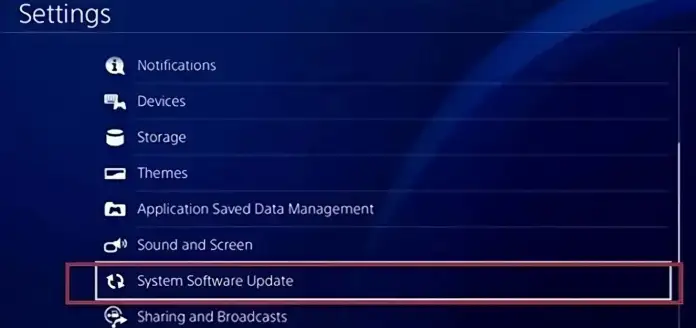
- You will be prompted to Accept the update. Click on Accept to confirm that you want to update the console.
- Wait for the firmware to update. Once the update is complete, try charging your controller again.
Method 6: Contact Service Center
If you’re still experiencing issues with your controller even after trying provided solutions, don’t worry, there’s still hope. Sometimes the problem may not be related to software, but rather a hardware issue such as a dead battery, faulty controller, or port. In those cases, it’s a good idea to reach out to the Sony service center. They have experts who can diagnose the issue and help you fix it.
Conclusion
PS4 controllers that won’t charge can be a frustrating experience for gamers. However, by following the troubleshooting steps provided in this article, it is possible to fix the issue and get back to gaming in no time. It is essential to properly maintain the controller and ensure it is charged correctly to avoid similar issues in the future.
