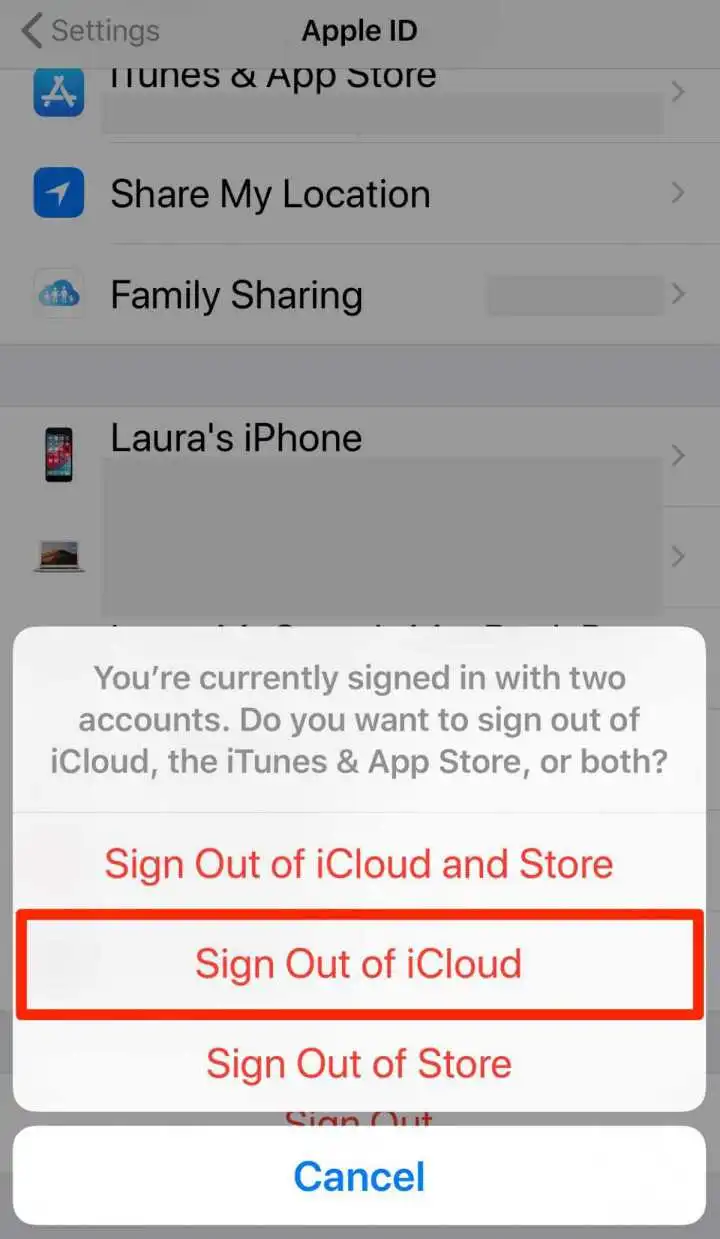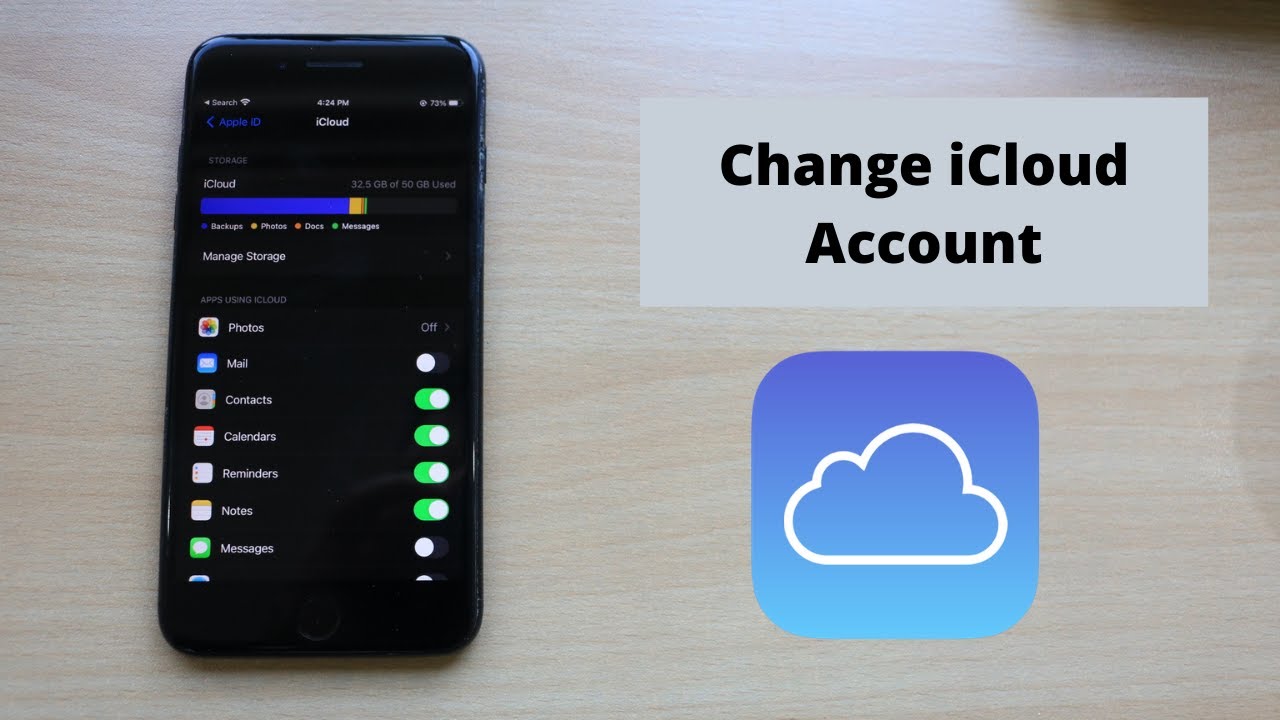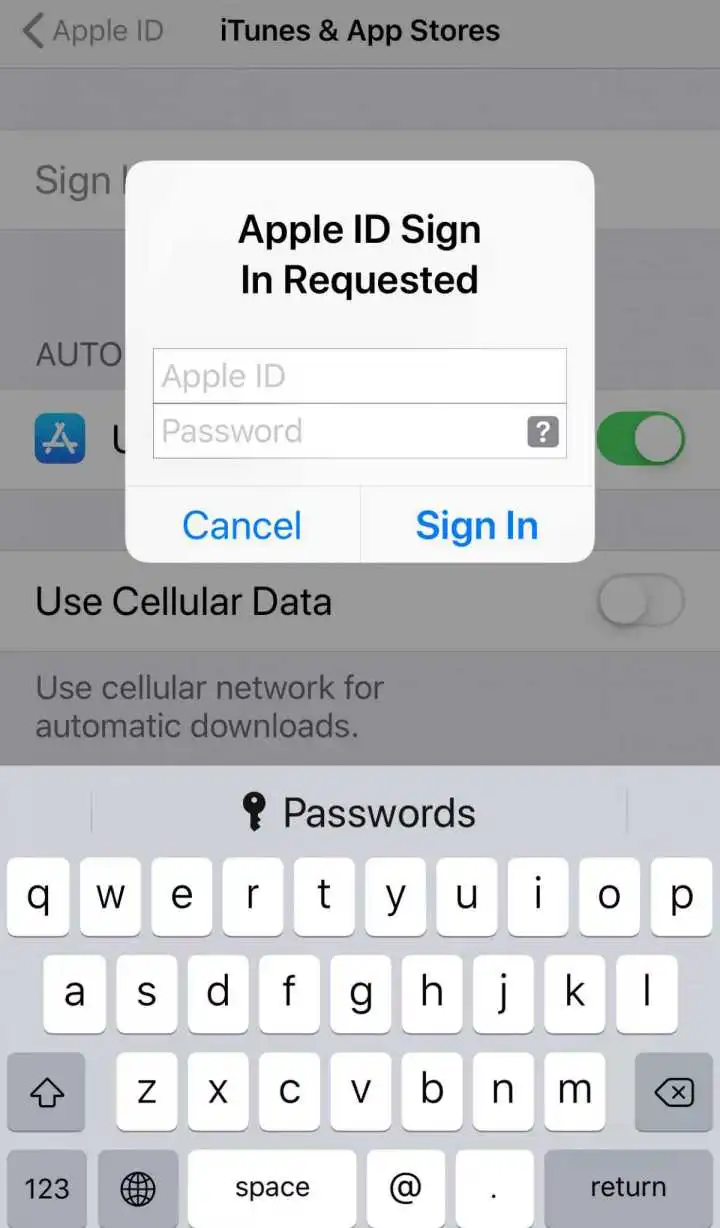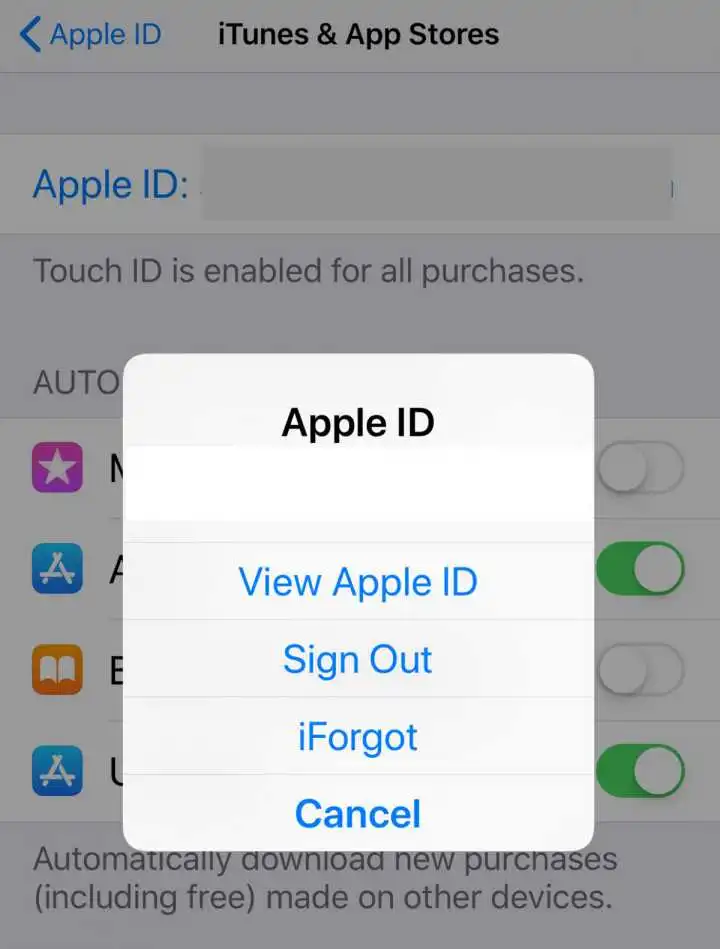Easy Way to Change iCloud Account on Your iPhone
This article contains everything you need to know on how to change iCloud account on your iPhone.
iCloud is part of Apple’s plan to use Apple devices easier. An iCloud account will link everything from photo albums that are shared to Apple Pay and backed up to your iCloud, on all Apple devices.
iCloud will keep all data safe, even if you switch devices.
If you didn’t log into iCloud when setting up your iPhone, skip to “Sign in to another iCloud account.”
If you need to switch from one iCloud account to another, start by signing out of your iCloud account.
Log out of your current iCloud account
Before you log out of your iCloud account, make sure you have a copy of all the required information, which may be stored in this iCloud account.
Especially if you have a password on your iCloud key chain that is not duplicated elsewhere.
To view all saved passwords, go to Settings > password > Web site and Application password. Use your Touch ID, Face ID, or passcode to unlock the list of passwords stored in your current iCloud key chain.
When you log out of your iCloud account, the following steps must be followed.
- Open the settings application
- Tap your name at the top
- Scroll down, to the bottom of the next screen and click “Sign out”
- Select “Sign out of iCloud
- You will be asked to click Sign out a second time before exiting