Easiest Way to Navigate with Google Maps Driving Directions: Google Maps has become an indispensable tool for drivers worldwide, offering intuitive, real-time navigation with a suite of features designed to make road trips seamless and stress-free.
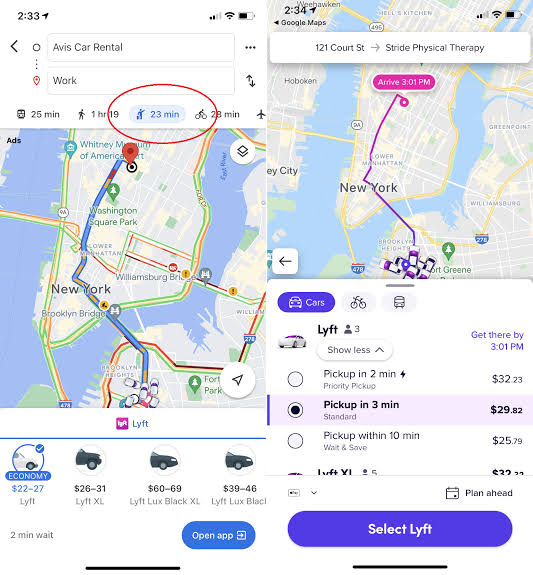
Launched in 2005, it now serves over a billion monthly users with accurate driving directions, live traffic updates, and customizable route options.
Getting Started with Google Maps
Using Google Maps for driving directions is straightforward, whether on a smartphone, tablet, or computer. To begin, open the Google Maps app (available on iOS and Android) or visit maps.google.com on a web browser. The interface is user-friendly, with a search bar at the top where you enter your destination by typing an address, business name, or landmark. For example, a driver heading to a coffee shop can type “Starbucks near me” and select the desired location from the search results. Google Maps automatically uses your current location as the starting point, but you can modify it by tapping “Your location” and entering a different address.
Once the destination is set, tap the blue “Directions” button at the bottom left. Select the car icon to choose driving as the mode of transportation (other options include walking, cycling, or public transit). Google Maps then displays the fastest route in blue, with alternative routes in gray, each showing estimated travel time and distance. For instance, a commuter in Los Angeles can see multiple routes to downtown, with real-time traffic data indicating which avoids congestion.
Turn-by-Turn Voice Navigation
One of Google Maps’ standout features is its turn-by-turn voice navigation, which provides spoken instructions to keep drivers focused on the road. To start, tap “Start” after selecting a route. The app uses your device’s GPS and audio speakers to deliver clear directions, such as “Turn left in 500 feet” or “Merge onto I-95 North.” You can adjust the voice volume or mute it via the navigation settings (accessed by tapping the sound icon). For example, a driver can unmute directions to hear alerts about traffic or road closures while navigating a busy city like New York.
Voice navigation also integrates with Bluetooth devices, allowing directions to play through a car’s audio system. If the volume is too low, users can adjust the “Guidance volume” in settings or ensure “Play voice over Bluetooth” is enabled. This feature is particularly useful for long drives, ensuring hands-free operation and safety.
Real-Time Traffic and Route Optimization
Google Maps leverages real-time traffic data from Waze and user contributions to suggest the fastest routes, factoring in accidents, construction, or congestion. For instance, if a crash occurs on a highway, Google Maps may reroute you automatically, displaying a notification like “New route found, saving 10 minutes.” Users can customize routes by tapping the three-dot menu and selecting options like “Avoid tolls,” “Avoid highways,” or “Avoid ferries.” A delivery driver, for example, can choose a toll-free route to minimize costs.
The app also offers fuel-efficient route options in the U.S., Canada, and Europe, marked by a leaf icon. This feature estimates fuel or energy savings for gas or electric vehicles, ideal for eco-conscious drivers. For instance, a driver in San Francisco can select a route that balances speed and fuel efficiency for a hybrid car.
Adding Multiple Stops
Google Maps supports multi-stop routes, perfect for errands or road trips. After entering your starting point and final destination, tap the three-dot menu and select “Add stop.” You can add up to nine stops, rearranging them by dragging and dropping. For example, a parent can plan a route from home to a grocery store, then a school, and finally a park, with Google Maps optimizing the order for efficiency. This feature doesn’t apply to public transit or flight directions, but it’s a game-changer for drivers with complex itineraries.
Glanceable Directions and Live View
For added convenience, Google Maps offers Glanceable Directions, which displays your route, ETA, and upcoming turns on your phone’s lock screen as system notifications (Android) or Live Activities (iOS). To enable this, go to Settings > Navigation > Glanceable Directions While Navigating. This allows drivers to check progress without unlocking their phone, enhancing safety.
Live View uses augmented reality (AR) to overlay directions on the real world via your phone’s camera. Available in select cities like London, New York, and Tokyo, it’s activated by tapping the “Live View” button after setting a route. For example, a driver in Paris can hold up their phone to see directional arrows overlaid on the street, making it easier to navigate complex intersections. Indoor Live View extends this to malls, airports, and train stations in over 1,000 locations, guiding users to specific stores or gates.
Offline Maps and Incognito Mode
For areas with poor connectivity, Google Maps allows downloading offline maps. Search for a city or region, tap the three-dot menu, and select “Download offline map.” This ensures navigation continues without internet access, ideal for rural road trips. For privacy, Incognito Mode (accessed via your profile picture) prevents Google Maps from saving your search or navigation history, perfect for sensitive trips.
READ ALSO: How to Choose the Best Smart Scale for Fitness Goals in 2025
Additional Features for Drivers
Google Maps offers several driver-focused tools. You can change the vehicle icon (e.g., sedan, SUV, or pickup truck) for a personalized experience. The app also estimates toll prices in certain cities, adjustable in Navigation settings to reflect toll pass usage. Sharing your ETA or live location with friends is simple via the “Share trip progress” option, ensuring safety on long drives. For example, a driver can share their ETA with family while heading to a reunion.
Street View previews let you visualize turns or destinations by swiping up on the route info and selecting a step. Satellite view and 3D buildings provide detailed map perspectives, while Immersive View (available in select cities) offers a 3D route preview with weather and traffic simulations, helping drivers prepare for conditions.
FAQs
How do I get driving directions on Google Maps?
Open Google Maps, enter your destination in the search bar, tap “Directions,” select the car icon, and tap “Start” for turn-by-turn navigation.
Can I use Google Maps offline?
Yes, download offline maps by searching for an area, tapping the three-dot menu, and selecting “Download offline map.” Navigation works without internet.
How do I add multiple stops to my route?
After entering your start and end points, tap the three-dot menu, select “Add stop,” and input up to nine additional destinations.
Why can’t I hear voice directions?
Check that the app isn’t muted (tap the sound icon), ensure “Play voice over Bluetooth” is enabled if using Bluetooth, and adjust “Guidance volume” in settings.
How does Google Maps handle traffic?
It uses real-time data to suggest the fastest routes, rerouting automatically for delays like accidents or construction.