
Best way to Block Ads on YouTube Easily (PC & Android)
I understand how frustrating it can be to have unwanted advertisements interrupting your YouTube viewing experience. While it’s important to note that blocking ads on YouTube goes against the platform’s terms of service and may not be supported by all devices or operating systems, I can provide you with some general information on how ad blocking can be approached.
There are several ways to get rid of advertisements on YouTube. Starting from using extensions on a PC browser to using applications on Android phones. The available methods can be chosen according to their individual needs.
Without further ado, here’s how to block YouTube ads with a browser on a PC or an application on Android–summarised by techomatic.org.
How To Get Rid of YouTube Ads on Android
We can block ads on YouTube on Android by using various applications. One that can be relied upon in blocking ads on Android is AdClear.
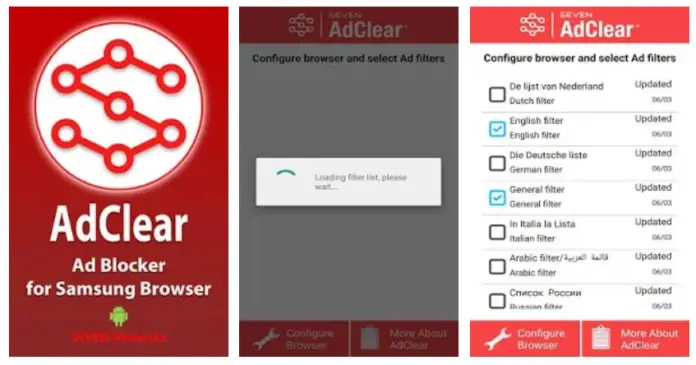
AdClear is an Android application made by Seven Network that is very effective at eliminating the sharing of advertisements on Android. AdClear can work on various types of Android smartphones. This application can be relied upon to clean ads without the need to root it first.
How does AdClear work?
This application works by creating a VPN that will filter all data traffic that occurs on an Android smartphone. AdClear will automatically filter the ads that appear. This application is one of the most powerful applications to block ads on Android.
Here’s how to block ads using the AdClear app on Android.
- Open the Google Play Store on your Android device.
- Search for an ad-blocking app. There are several popular options available, such as AdClear, AdGuard, Blokada, or Adblock Plus. Read user reviews and ratings to find an app that suits your needs.
- Once you’ve selected an ad-blocking app, tap on the “Install” or “Get” button to download and install it on your device.
- After installation, open the ad-blocking app.
- Follow the on-screen instructions to configure the app according to your preferences. This may involve enabling specific options or granting necessary permissions.
- Some ad-blocking apps require you to manually set up a VPN (Virtual Private Network) connection on your device to block ads. If prompted, follow the instructions provided by the app to set up the VPN.
- Once the ad-blocking app is configured, it should start blocking ads on your Android device.
How To Get Rid of YouTube Ads on Google Chrome (PC)
This method is to remove ads on YouTube, especially for users of Google Chrome for PC. Here are the steps to get rid of advertisements via Google Chrome on a PC.
- Open the Google Chrome browser on a laptop / PC.
- Select the dot icon located in the upper right corner then select More tools. There is an Extension option and click that option.
- Then open the extension page and type then select Adblock Plus. This is the official Adblock Plus download page.
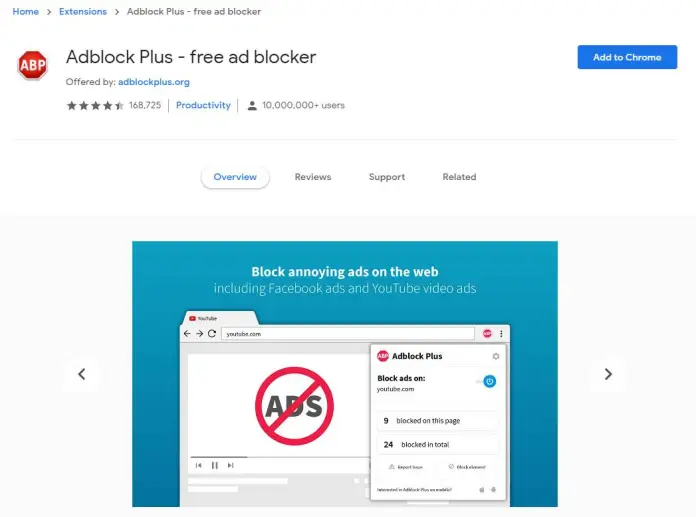
- Then click Add to Chrome. The blue button is in the top right corner of the page.
- If Adblock Plus has been successfully installed. You can happily watch YouTube videos without any advertisement interruptions after Adblock Plus is installed.
How to get rid of YouTube advertisements on PC works 100%. Besides this, Adblocker also works almost on every site that uses advertising, including this site.