Best Free Video Editing Software to Download in 2025: As video content keeps dominating the digital world think social media reels, YouTube uploads, tutorials, short-films the demand for good editing software continues to grow. But you don’t always need a paid license or subscription to make professional-quality videos.
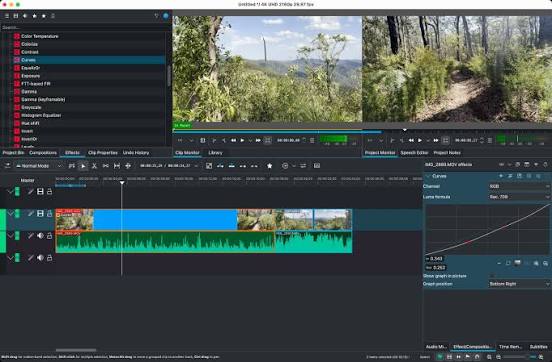
In 2025, several free (or freemium) video editors offer impressive features, strong performance, and wide platform support. Below, I’ll walk through what makes a video editor “best” for different users, then go into the top picks, what they offer, their trade-offs, and how you can choose the right one for you.
What to Look for in a Free Video Editor (2025 Edition)
Before we dive into the names, it helps to know the criteria by which they’re judged. What features matter most:
- Export Quality & Watermarking – Can you export at Full HD (1080p), 4K? Is there a watermark unless you upgrade?
- Formats & Codecs Supported – Cameras, phones, screen captures, etc., produce various formats. Good editors support wide format compatibility.
- Advanced Tools – Color correction/grading, motion graphics, green-screen / chroma key effects, audio tools, multi-camera editing, keyframes etc.
- Performance & System Requirements – Free tools often taxed by high resolution or many effects; how efficient on CPU/GPU, RAM usage, how “snappy” the UI is.
- Ease of Use vs Learning Curve – Some editors are for beginners (drag & drop, templates), others for prosumers with steeper curves but more power.
- Platform Support – Windows, macOS, Linux, Web, Mobile; depending on what device you have/access.
- Community / Support / Tutorials – Even free tools benefit hugely from strong tutorials and user communities for troubleshooting or learning.
Top Free Video Editing Software in 2025
Here are several strong contenders, across different use-cases (social media, professional editing, beginners, etc.). I’ve grouped them so you can more easily compare.
| Software | Best For | Key Strengths | Trade-Offs / Limitations |
|---|---|---|---|
| DaVinci Resolve (Windows, macOS, Linux) | Intermediate to–advanced users; professional work | Very powerful toolset: excellent color grading, VFX, advanced audio tools, Fusion (for motion graphics), Fairlight (audio), up to 4K at high frame rates in many cases. The free version has more features than many paid editors. | Steep learning curve, heavy on hardware (needs good GPU/CPU/RAM). Some features (e.g. certain effects, 10-bit or 4K/60 fps) may be limited or reserved for paid version. |
| CapCut (Windows, Mac, Web / mobile) | Beginners / content creators needing quick, polished edits | Intuitive UI, supports keyframe animations, chroma key, lots of templates, 8K export in some cases, easy social media integration. Freemium model so basic is free. | Some “Pro” tools gated; may have limits in control or flexibility compared to full professional-grade editors. Also, for very advanced work (complex VFX, motion effects etc.), it may be insufficient. |
| Lightworks | Aspiring pros / those wanting to learn tools used in professional video editing | Very good editing tools; historically used in film editing, supports multi-track, good timeline features, etc. | Free export resolution is often capped (e.g. 720p for free version), some features locked behind paid tiers. Requires learning to make full use. |
| Shotcut | Those preferring open-source, cross-platform flexibility | Very capable for a free tool: wide format support (via FFmpeg), good effects/filters, keyframing, decent performance, no cost. Works on Windows, macOS, Linux. | UI isn’t as polished; occasionally performance issues with very large or complex projects; fewer fancy templates or integrated stock assets. (TechRadar) |
| Kdenlive | Open-source fans; Linux users; those who want many tracks and flexibility | Multi-track editing, lots of effects and transitions, good community support. Cross-platform. | As with many open-source tools, interface may feel less slick; certain stability issues depending on OS/build; performance depends heavily on your machine. |
| Clipchamp | Quick social-media video creation; people who prefer browser based or lighter tools | Template-based, browser/web support, simple UI, good for quick edits, no need for heavyweight hardware, supports Full HD exports. | Not great for very complex projects; advanced tools are limited; library of effects/stock assets may require subscription. |
| Apple iMovie (macOS, iOS) | Beginners, casual users; people in Apple ecosystem who want simple workflows across devices | Very user-friendly, pre-loaded, seamless between iPhone/iPad/Mac, enough for good quality slideshows or vlogs, sets of transitions, basic color/audio tools. | Less control; lacks more advanced tools (keyframes, advanced VFX, etc.). Also limited to Apple devices. |
| Adobe Express / Adobe Express Video Editor | Social media posts, fast promotional videos, beginners who want templates | Template-rich, easy to use, drag & drop, many assets, free plan, browser-based so accessible; good for quick turns. | Not built for deeply technical editing; fewer advanced features; may have asset or export quality limitations. |
Which One Should You Pick Based on Your Needs?
Here are some scenarios and which of the above tools might suit them best:
- You want to do serious editing / creative filmmaking / color work → DaVinci Resolve is almost always the default recommendation. If your computer can handle it, it gives the most power for no cost (for the free version), especially on the color and effects side.
- You’re making content for social media (Reels, TikTok, Shorts, etc.) → CapCut, Clipchamp, Adobe Express are strong choices. They help you get a polished result quickly with less technical complexity.
- You use Linux or want open source → Shotcut, Kdenlive, Flowblade (if on Linux) are very good. They may require more tinkering, but they’re robust and often free without watermark or forced subscriptions. Flowblade is an especially good pick on Linux.
- You need lightweight tools for trimming, cutting, preparing clips without needing heavy effects → LosslessCut is great: very fast for cutting out segments without re-encoding etc. Useful for quick tasks.
- You want cross-device/quick editing, like begin on mobile, finish on desktop, or do quick edits on the go → also iMovie (if Apple), Adobe Express, and mobile versions of CapCut.
Recent Improvements & What’s New in 2025
- DaVinci Resolve Version 20 adds improved tools (keyframe editor improvements, better text tools, support for more file types, etc.) which make the free version even more compelling.
- Better export capabilities in editors like CapCut: higher resolution, smoother frame rates, more template support.
- Increased browser-based tools with better lightweight editing for users with less powerful PCs: less installation, more cloud or web-based editors. (Clipchamp, Adobe Express).
- More features being added to open-source software, making them more viable for prosumers (more effects, better UI, more stability).
READ ALSO: 10 Gadgets That Improve Your Sleep Quality
What to Keep in Mind / Potential Drawbacks
Even the best free tools have limitations:
- Resource requirements: Software like DaVinci is demanding; on older computers you may face lag, crashes, or inability to use some features.
- Export caps or limits: Some free versions limit output resolution (e.g. capped at 720p), or watermark your videos. If you need professional output (4K, high frame rate), watch what version you’re using.
- Locked-in paid features: Certain effects, stock assets, transitions, plug-ins, or advanced tools may be behind paywalls.
- Learning curve: More powerful tools often have more complexity. You might need to spend time with tutorials, practice. If you need something quick, simpler tools might serve better.
- Platform restrictions: Some tools only run on Windows/macOS; some are browser-based (which means you depend on good internet), some on mobile. If your device isn’t supported, that’s a dealbreaker.
FAQs
Here are answers to common questions people ask when choosing or using free video editors in 2025.
Q1. Can free editors really produce professional quality video?
Yes — in many cases. Tools like DaVinci Resolve offer color grading, VFX, and rendering features that match or approach paid counterparts. The main limits are often hardware, and certain features locked in paid tiers. But for many creators (YouTube, social content, small films), the free versions are more than sufficient.
Q2. Will I face watermarks or resolution limits?
It depends on the tool. Some free editors put watermarks unless you upgrade; some cap your export resolution (for example 720p instead of 1080p or 4K). Always check what the “free plan” allows, especially if you need high resolution or want to distribute commercially. From recent reviews, many of the top picks let you export in 1080p or better without watermark. (Zapier)
Q3. What hardware do I need?
- A decent modern CPU with multiple cores.
- Enough RAM (16 GB or more is ideal for heavier edits).
- GPU helps a lot, especially for effects or rendering.
- Enough disk space and SSD ideally for scratch storage.
If your setup is modest, choose lighter tools or web-based/more efficient ones (Clipchamp, iMovie, etc.).
Q4. Is open-source editing good enough for serious work?
Yes, many open-source editors are quite capable. Shotcut, Kdenlive, Flowblade all are mature projects with active development. They might require more tweaking, sometimes may have minor bugs or UI imperfections, but the upside is full control, no subscription, often no watermark, and good flexibility.
Q5. Which is best if I only have a weak PC or low spec machine?
Go for lighter editors: tools that are browser-based (Clipchamp, Adobe Express), or simple ones for trimming and cutting (LosslessCut). Open-source ones, while flexible, might stress your system if you try heavy effects. Also avoid high resolution or frame rate exports unless your system supports it.