
Basic Steps To Free Up Storage Space On Windows 10 PC
If you’re facing storage space issues on your Windows 10 desktop or laptop, Memory space management might be a big issue for many Windows user(s) because of the number of photos, videos, songs and other files that we keep on our computers. It is not unusual to find users facing storage space problem on their PCs. Here are few options you can try to free up some space on your Windows 10 desktops and laptops.
1) Disk Clean-up
Disk Cleanup is a built-in utility in Windows operating systems that helps you free up disk space on your computer by removing unnecessary files. It allows you to delete temporary files, system files, and other items that are no longer needed, such as old Windows updates, error reports, and cached files.
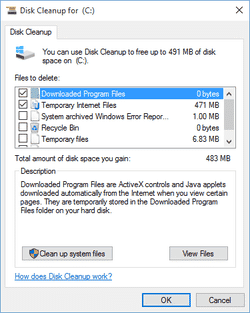
2) Delete duplicate files.
You can free up space by removing duplicate files; this can be done with the use of third-party duplicate file finder applications like Ccleaner, duplicate cleaner pro. The duplicate file finder scans your hard drive for unnecessary duplicated files and helps you remove them thereby freeing up space. However, you shouldn’t use these apps to remove duplicate files found in system folders like the Windows and Program Files folders as Windows may need some of these duplicate files to work properly.
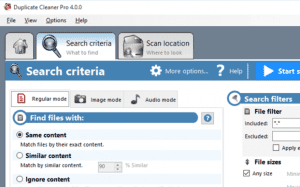
3) Uninstall large or unwanted applications.
Cleaning up disks and removing duplicate files is not enough to free up space on personal computers. Some apps take most of the space on any device, be it a smartphone or a PC. In Windows 10 you can uninstall the apps that you rarely use or not use at all. You can check out which apps are taking most of the space by navigating through Settings > System > Apps & feature. Just click on the basic app and click on ‘Uninstall’ option.
