Facebook: In today’s digital age, many people seek a break from social media or a fresh start on different platforms. Facebook, once the go-to social network, has faced increasing scrutiny over privacy issues, data security, and its influence on mental well-being.
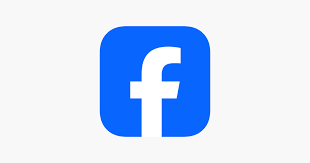
If you’re feeling overwhelmed, distracted, or simply want to reduce your digital footprint, deactivating your Facebook account might be the solution.
This step-by-step guide will walk you through the entire process, answering any questions you may have along the way.
Why Deactivate Your Facebook Account?
Before jumping into the “how” of deactivating your account, it’s important to understand the “why.” There are several reasons why someone might choose to deactivate their Facebook account:
1. Privacy Concerns: With numerous data breaches and concerns about how Facebook handles user information, deactivating your account might give you peace of mind about your privacy.
2. Time Management: Social media can be a significant time sink. If you find yourself wasting hours scrolling through posts or becoming addicted to likes and comments, deactivating Facebook can help you regain control over your time.
3. Mental Health: Constant exposure to curated content, negative news, or toxic comments can affect your mental health. Deactivating Facebook can provide a mental reset.
4. Focus: If you are trying to focus on other aspects of your life like work, school, or relationships, reducing distractions from social media is often a key first step.
5. Privacy from Advertisements: Facebook uses your data for targeted advertising, which can feel invasive for many users. By deactivating your account, you reduce the amount of data Facebook collects about you.
Step 1: Understanding the Difference Between Deactivation and Deletion
Before you proceed, it’s essential to differentiate between deactivating and deleting your Facebook account. These two options are often confused, but they serve different purposes.
Deactivation: When you deactivate your account, Facebook temporarily disables it. Your profile becomes invisible to others, and you won’t receive notifications or be able to interact with content. However, Facebook retains your data, and you can reactivate your account at any time by logging back in.
Deletion: This is a permanent action. When you delete your account, all your data (posts, photos, comments, etc.) will be permanently erased, and you cannot recover it once the process is complete.
For those seeking a temporary break, deactivating your account is usually the better option. If you plan to return in the future or want to preserve some of your information, deactivation allows for that flexibility.
READ ALSO: List Of Sneaker Apps to Buy & Sell Shoes (Android/iOS) 2023
Step 2: Preparing to Deactivate Your Facebook Account
Before you deactivate your Facebook account, there are a few important steps to consider to ensure you’re ready for the change:
1. Back Up Your Data: Although your data will still be stored by Facebook after deactivation, you might want to download a copy of your photos, videos, and posts. To do so:
- Go to Settings > Your Facebook Information.
- Click Download Your Information.
- Select the data you want to back up, including photos, posts, videos, and more.
- Choose the date range and format for the backup, and then click Create File.
2. Notify Friends: If you are active on Facebook and interact with friends regularly, it’s courteous to inform them of your decision to deactivate your account. This can prevent confusion and help people know that you’re simply taking a break rather than disappearing.
3. Consider Other Apps Linked to Facebook: Facebook often links to other apps and services, such as Instagram and Messenger. Make sure to review how deactivating your account may affect these apps. For example, Messenger might continue to work even after you deactivate Facebook unless you deactivate it separately.
Step 3: How to Deactivate Your Facebook Account
Now that you’re prepared, let’s walk through the actual steps to deactivate your account. Follow these instructions carefully, and you’ll be off Facebook in no time.
On Desktop (Browser):
1. Log in to Facebook: Open your web browser and go to www.facebook.com. Log into your account with your credentials.
2. Go to Settings: In the top right corner of the screen, click the downward arrow (or the profile icon if you are on a mobile device). From the drop-down menu, select Settings & Privacy, then click Settings.
3. Access Your Facebook Information: In the left-hand column of the settings page, click Your Facebook Information.
4. Deactivate Your Account: Scroll down to Deactivation and Deletion. Click View next to this option. Then, select Deactivate Account and click Continue to Account Deactivation.
5. Follow the Prompts: Facebook will ask why you’re deactivating your account. Choose a reason, and follow the steps provided. You may also be asked if you want to receive emails from Facebook after deactivation.
6. Confirm Deactivation: After reviewing the information, click Deactivate. Your Facebook account will be temporarily disabled, and your profile will no longer be visible to others.
On Mobile (Facebook App):
1. Open the Facebook App: Launch the Facebook app on your mobile device and log in with your credentials.
2. Access Settings: Tap the three horizontal lines (menu icon) in the top right (for Android) or bottom right (for iPhone). Scroll down and tap Settings & Privacy, then select Settings.
3. Go to Your Facebook Information: Under the Your Facebook Information section, tap Account Ownership and Control.
4. Deactivate Account: Tap Deactivation and Deletion, then choose Deactivate Account.
5. Follow the Prompts: Facebook will guide you through a series of questions, including why you want to deactivate your account and if you want to keep receiving certain notifications.
6. Confirm: After completing the prompts, tap Deactivate. Your account will be temporarily deactivated.
Step 4: What Happens After Deactivation?
Once your account is deactivated, you’ll experience the following changes:
Profile Visibility: Your profile will no longer be visible to other users, and they won’t be able to search for you.
Messages: You’ll still be able to send and receive messages through Facebook Messenger (unless you deactivate Messenger separately).
Notifications: You will no longer receive notifications for any Facebook activity, but you can reactivate the account at any time to regain access.
Games and Apps: Any games or apps that you used with Facebook will no longer have access to your account, but you can still use them if you log in through other methods.
Step 5: How to Reactivate Your Facebook Account
If you change your mind and decide to reactivate your Facebook account, you can easily do so by logging back in:
1. Open the Facebook app or go to the Facebook website.
2. Log in with your usual username and password.
3. Your account will be reactivated, and all of your information will be restored, including your posts, comments, and messages.
FAQs
Can anyone see my posts while my account is deactivated?
No, your posts will not be visible to anyone while your account is deactivated. However, your messages on Messenger may still be visible to recipients.
Will Facebook delete my account when I deactivate it?
No, deactivating your account is different from deleting it. Deactivation simply hides your account, but Facebook retains your data, allowing you to reactivate it whenever you choose.
Can I reactivate my Facebook account at any time?
Yes, you can reactivate your account by simply logging back in. All of your content will be restored, and your profile will be visible again.
Will I lose my friends or groups when I deactivate my account?
No, your friends and group memberships will remain intact. You will simply not be able to interact with them until you reactivate your account.
Can
I deactivate Facebook Messenger separately?
Yes, you can deactivate Facebook Messenger independently from your main Facebook account. To do so, open Messenger, go to Settings, and select Account Settings. Then, choose Deactivate Messenger.
What happens to my ads and pages when I deactivate my account?
If you manage any pages or ads, they will continue to exist even if your account is deactivated. However, you won’t be able to manage them until you reactivate your account.