How to Optimize Your Internet Speed for Large Downloads: Large downloads like system updates, game files, 4K movies, or massive datasets can be frustrating when your internet slows to a crawl. Even if you pay for high-speed internet, there are many factors between your device and the download server that affect how quickly files arrive.
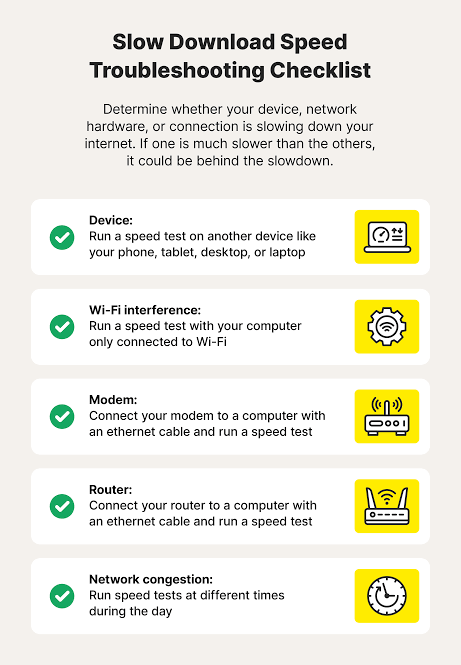
Optimizing your internet speed is about removing bottlenecks, tweaking settings, and making sure your system and network work together efficiently.
How to Optimize Your Internet Speed for Large Downloads
1. Start with the basics: Test and verify your current speed
Before making changes, you need a baseline. Use a reliable speed-testing tool (like Ookla’s Speedtest, Fast.com, or your ISP’s test page) to measure:
- Download speed (most important for large files)
- Upload speed (useful for seeding or cloud backups)
- Latency (ping) (matters less for downloads, more for gaming and streaming)
Compare the results with the speed you’re paying your internet service provider (ISP) for. If your download speeds are consistently much lower, you’ll know optimization is necessary.
2. Optimize your physical connection
Wi-Fi is convenient, but for large downloads it’s not always the most reliable option.
- Use wired Ethernet whenever possible. A direct cable from your router to your PC provides the most stable, fastest connection.
- If you must use Wi-Fi, reduce interference. Place your device closer to the router, switch to the 5 GHz band (faster, though shorter range), and minimize obstacles like walls and appliances.
- Upgrade your hardware. Outdated routers and modems can bottleneck your speed. Make sure your gear supports your plan (e.g., don’t expect gigabit speeds from a 100 Mbps router).
3. Manage bandwidth hogs
Even fast networks can struggle if too many devices or apps use bandwidth simultaneously.
- Pause other downloads or updates. Background updates (Windows, Steam, PlayStation, cloud syncing) can eat up bandwidth without you realizing it.
- Disconnect idle devices. Phones streaming HD videos or smart TVs auto-updating can slow your PC’s download.
- Use your router’s Quality of Service (QoS) settings. Many routers let you prioritize one device or application, ensuring your download gets the most bandwidth.
4. Schedule large downloads strategically
ISPs often throttle speeds during peak usage hours (typically evening). Try scheduling downloads for off-peak times (early morning or late night) when the network is less congested.
Some platforms (Steam, Epic Games, Windows Updates) let you schedule downloads automatically, so they can run when you’re not actively using your internet.
5. Use download managers
Download managers can accelerate downloads by breaking files into segments and retrieving them simultaneously. They also allow pausing, resuming, and scheduling.
Popular options include:
- Internet Download Manager (IDM) (Windows)
- Free Download Manager (FDM) (cross-platform)
- JDownloader (cross-platform)
For torrents, clients like qBittorrent or Deluge allow advanced bandwidth and connection tuning.
6. Optimize DNS settings
Your DNS (Domain Name System) server translates web addresses into IP addresses. A slow DNS lookup can delay the start of your download or cause interruptions.
- Switch to a faster DNS. Public DNS options like Google DNS (8.8.8.8, 8.8.4.4) or Cloudflare DNS (1.1.1.1) are often faster than your ISP’s defaults.
- Use DNS benchmarking tools. Apps like DNS Benchmark or Namebench test which DNS servers are fastest in your region.
7. Keep your system optimized
- Close unnecessary apps. Background apps like Zoom, Netflix, or cloud sync tools (Dropbox, OneDrive) can drain bandwidth.
- Pause antivirus scans. Security scans running during downloads may slow things down.
- Update network drivers. Outdated drivers can cause compatibility or speed issues.
8. Check for ISP throttling and data caps
Some ISPs slow down (throttle) large downloads or certain types of traffic (like torrents).
- Use a VPN. A reliable VPN can sometimes bypass throttling by encrypting traffic so your ISP can’t easily classify it. However, VPNs can also reduce speed if the server is far away or overloaded.
- Monitor your data usage. If your plan has a monthly cap, speeds may drop after exceeding it. If that happens often, consider upgrading your plan.
9. Choose the right download server or mirror
If the service provides multiple servers or mirrors (common with Linux ISOs, large software, or gaming content), choose the one geographically closest to you. Closer servers typically mean lower latency and higher speeds.
READ ALSO: The Ultimate Guide to Choosing a Smart Refrigerator in 2025
10. Upgrade your internet plan (when needed)
If you’ve optimized everything and downloads are still too slow, your plan may simply not provide enough bandwidth. Compare options:
- Fiber optic tends to be fastest and most reliable.
- Cable is good but often shared in neighborhoods (speed may vary).
- DSL or satellite are slower and more prone to lag.
11. Advanced tweaks (for power users)
- Adjust TCP/IP settings. Tools like TCP Optimizer (Windows) can tune how your system handles packets.
- Enable jumbo frames (LAN). For local network transfers, jumbo frames can increase throughput.
- Use multiple connections. Some download managers let you use multiple internet connections simultaneously (e.g., Wi-Fi + Ethernet + mobile tethering).
FAQs
Why does my speed test show fast results, but downloads are slow?
Speed tests connect to nearby optimized servers, while downloads may come from overloaded or distant servers. Try switching mirrors, using a download manager, or checking if the service itself is limiting speeds.
Does using Wi-Fi reduce download speeds compared to Ethernet?
Yes, often. Wi-Fi is prone to interference, congestion, and distance limitations. For maximum speed, always use Ethernet for large downloads.
Can a VPN increase my download speed?
Sometimes. If your ISP throttles certain traffic, a VPN may restore your full speed. But if the VPN server is slow or far away, it can reduce speed instead. Always test both with and without VPN.
My game download (Steam, Epic, Xbox) is slower than my internet speed. Why?
Game servers may cap speeds, especially during major releases when demand is high. Try switching server regions, or wait until demand drops.
Is there a way to make torrent downloads faster?
Yes. Ensure you’re using a healthy torrent with many seeders, allow enough connections, forward ports if needed, and don’t limit upload speeds too severely (sharing bandwidth helps improve connections).
How can I tell if my ISP is throttling downloads?
Compare speed tests for general downloads vs. specific types of traffic (like torrents or video streaming). If speeds differ drastically, throttling is likely. Using a VPN can confirm this.
Will upgrading my router really help?
Absolutely. A modern router with gigabit Ethernet, dual-band/tri-band Wi-Fi, and QoS features can dramatically improve stability and throughput.
Should I stop all other devices on my network during downloads?
Not always necessary, but it helps. If multiple devices are streaming HD video or gaming, your large download will compete for bandwidth. Prioritizing your device in router settings is a smarter approach.
How do I make downloads continue faster when my computer sleeps?
Downloads pause when your PC sleeps. Change your power settings to prevent sleep while plugged in. On Windows, go to Settings → Power & sleep. On Mac, use System Preferences → Energy Saver.
Do background Windows or macOS updates affect speed?
Yes, system updates can silently consume bandwidth. Always check for updates in progress if your speeds seem unusually low.