How to Organize Your Downloads Folder Like a Pro: If you’re like most people, your Downloads folder is a digital junk drawer. It’s where everything ends up: invoices, receipts, PDFs, installation files, eBooks, photos, and random documents you swear you’ll “sort later.”
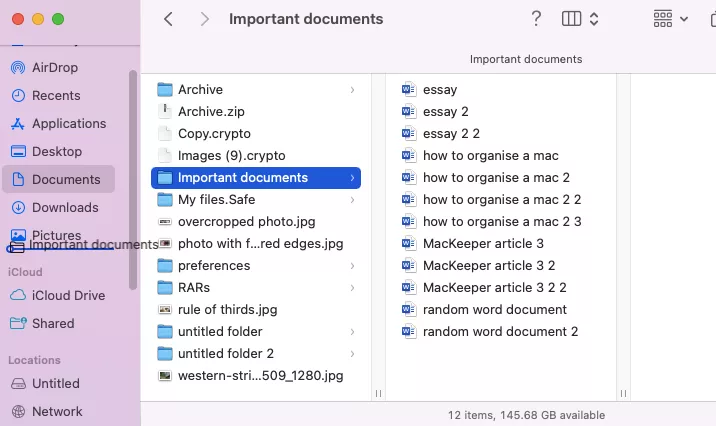
Over time, this folder becomes cluttered and chaotic, slowing you down when you need to find something important.
Why Organizing Your Downloads Folder Matters
- Saves Time – No more searching through hundreds of files for that one invoice or PDF.
- Reduces Stress – A clean, structured folder makes working online easier and less overwhelming.
- Improves Productivity – Quick access to files means more focus on actual tasks.
- Frees Up Storage – Regular cleanups prevent unnecessary buildup of outdated installers or duplicates.
- Boosts Professionalism – Essential for IT professionals, students, or remote workers who frequently share files.
Step 1: Assess the Mess
Before you organize, take a look at what’s in your Downloads folder. Typical clutter includes:
- Old installers (apps you already installed long ago)
- Duplicate files (like resumes named “resume (1).pdf”)
- Receipts, tickets, and invoices
- PDFs and eBooks
- Compressed files (.zip, .rar)
- Random screenshots or images
- Work documents mixed with personal files
A quick scan gives you an idea of what categories you’ll need later.
Step 2: Create a File Structure
Professional organization always starts with a system. Instead of leaving everything in “Downloads,” create a clear folder hierarchy. For example:
- Documents
- Invoices
- Work Projects
- Personal
- Media
- Images
- Videos
- Screenshots
- Software
- Installers
- Updates
- Archives
- Old files (compressed)
Pro tip: Use broad categories first, then add subfolders as needed. Avoid making your structure too complicated—it should be easy to navigate.
Step 3: Sort and Rename Files
Once your folders are set up:
- Move files into appropriate folders.
- Rename them clearly (e.g., “Invoice_2025-03_ClientX.pdf” instead of “download (3).pdf”).
- Batch rename when possible—on Windows, select multiple files and use F2; on macOS, use “Rename” from Finder.
This step is tedious initially but pays off in time saved later.
Step 4: Automate Organization
Doing this manually every time can feel like a chore. Luckily, there are automation options:
- Windows Users: Use tools like DropIt to automatically move files into folders based on rules.
- Mac Users: Use Automator or Hazel to create rules (e.g., move all .jpg files to “Images”).
- Linux Users: Scripts (like Bash or Python) can automate file sorting by extension or date.
With automation, new downloads get sorted instantly—no manual cleanup required.
Step 5: Set Up Naming Conventions
Professionals use consistent file naming conventions. Consider:
- Date + Description →
2025-09-18_ProjectProposal.pdf - Category + Detail →
Invoice_ClientX_April2025.pdf - Versioning →
Resume_v3.pdf
This makes searching faster and prevents confusion.
Step 6: Use Tags and Search Tools
Modern systems let you go beyond folders:
- Windows: Use File Explorer tags (via Properties).
- MacOS: Finder tags let you color-code or label files.
- Cloud Storage: Google Drive and OneDrive allow keyword tagging for easier searching.
If you deal with hundreds of files, a tagging system adds another layer of organization.
Step 7: Clean Up Regularly
The Downloads folder will always attract new clutter. Schedule time to:
- Weekly: Delete unnecessary files (like installers).
- Monthly: Archive old files you rarely use.
- Quarterly: Review folder structure and adjust if needed.
Set a recurring calendar reminder—organization is ongoing, not one-time.
Step 8: Sync with Cloud or Backup
To keep files safe and accessible:
- Google Drive/Dropbox/OneDrive: Sync important folders for cloud access.
- External Hard Drives: Backup archives every few months.
- Version Control (for developers): Use Git to manage project files.
This ensures your Downloads folder isn’t just organized but also secure.
Step 9: Use Third-Party Tools
Here are some downloadable tools that can help:
- DropIt (Windows): File sorting automation.
- Hazel (Mac): Rule-based organization.
- CCleaner (All): Cleans up leftover installer files.
- Duplicate Cleaner (Windows/Mac): Finds and removes duplicate files.
- Everything Search (Windows): Ultra-fast file searching.
These tools take your file organization to a professional level.
Common Mistakes to Avoid
- Overcomplicating Structure: Don’t make 20 folders for things you rarely use.
- Ignoring File Extensions: They help identify files quickly—keep them visible.
- Keeping Installers Forever: Once software is installed, delete the installer unless needed for offline setup.
- Mixing Personal & Work Files: Keep them separate for clarity and security.
- Forgetting Backups: An organized folder is useless if it’s lost in a crash.
Real-World Example
Imagine you’re an IT professional who downloads dozens of log files, software patches, and PDFs weekly. Instead of dumping everything in Downloads, you set up:
- Logs/ (auto-sorted by file extension)
- Software/ (auto-moved when .exe or .msi is detected)
- WorkDocs/ (with subfolders by client or project)
With Hazel or DropIt rules, new files sort automatically. At the end of each month, you archive logs into compressed folders, keeping the active workspace clean.
The result? You can locate any file within seconds—like a true pro.
FAQs
Why does my Downloads folder get cluttered so quickly?
Because browsers and apps default to Downloads for saving files. Over time, installers, documents, and media pile up.
Should I delete everything in Downloads after using it?
Not necessarily. Some files (like receipts or work docs) need long-term storage. Instead, move them to organized folders.
How often should I clean my Downloads folder?
Weekly for casual users, daily for professionals who download large volumes of files.
Can I set my browser to save files somewhere else?
Yes. In Chrome, Firefox, or Edge, you can change the default download location in Settings.
What’s the fastest way to find files in Downloads?
Use search filters (by extension, date, or keyword) in File Explorer or Finder. Tools like “Everything Search” make it even faster.
Should I store all downloads in cloud storage?
Only important or frequently used files. Storing everything online can clutter your cloud as well.
How do I avoid duplicate files like “resume (2).pdf”?
Adopt clear naming conventions and use duplicate file finder tools to clean up.
Is automation worth setting up?
Yes, especially if you download multiple files daily. Once set, automation saves hours over time.
Can I sync my organized Downloads across devices?
Yes, by linking the Downloads folder (or subfolders) to services like OneDrive or Dropbox.
What if I delete something important by mistake?
Use your recycle bin or enable cloud services with version history (like Google Drive or OneDrive).