How to Automate Your Workflow with Downloadable Tools: In today’s fast-paced digital world, productivity is no longer about just working harder it’s about working smarter. One of the most effective ways to achieve this is through workflow automation, which streamlines repetitive tasks, reduces human error, and allows you to focus on higher-value activities. Whether you’re a freelancer, small business owner, or part of a large organization, automation can free up hours of time every week.
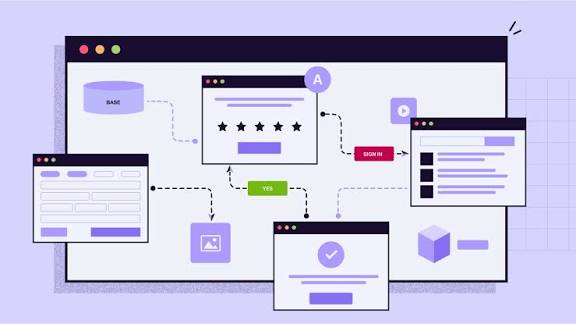
The good news? You don’t need to be a tech wizard to get started. Thanks to a variety of downloadable tools, you can integrate automation into your workflow with just a few clicks.
Why Automate Your Workflow?
Before diving into tools, let’s address the “why.”
- Saves Time: Automation eliminates repetitive tasks such as data entry, file transfers, or sending routine emails.
- Reduces Errors: Machines don’t forget steps or make typos when properly configured.
- Boosts Productivity: Freeing yourself from routine tasks allows you to focus on creative, strategic, or revenue-generating work.
- Consistency: Automated processes run the same way every time, ensuring reliability.
- Scalability: As your workload grows, automation scales with you without adding stress or cost.
Key Areas Where Workflow Automation Helps
Automation isn’t one-size-fits-all. Here are some areas where downloadable tools can transform your workflow:
- File Management: Automatically back up, rename, or move files to specific folders.
- Email & Communication: Send pre-scheduled emails, filter spam, or create automatic responses.
- Data Entry & Reporting: Transfer data between apps, generate reports, and sync databases.
- Project Management: Automate task assignments, reminders, and progress tracking.
- Social Media Management: Schedule posts across platforms and monitor analytics.
- Customer Relationship Management (CRM): Capture leads, follow-up emails, and client onboarding.
Best Downloadable Tools for Workflow Automation
Here are some tried-and-true tools you can download and use to start automating your processes:
1. Zapier (Desktop Client Available)
- What it Does: Connects different apps together without coding. For example, you can set it up so that whenever you receive an email attachment in Gmail, it automatically saves to Dropbox and notifies you on Slack.
- Why Use It: Simple, powerful, and supports thousands of apps.
- Ideal For: Small to medium businesses, freelancers, remote teams.
2. IFTTT (If This Then That)
- What it Does: Automates everyday tasks across apps, devices, and even smart home tools.
- Why Use It: User-friendly and ideal for personal productivity as well as light business use.
- Example: Automatically post Instagram photos to Twitter with proper formatting.
3. AutoHotkey (Windows)
- What it Does: Creates custom scripts for keyboard shortcuts, automates repetitive clicks, or even builds mini-programs.
- Why Use It: Extreme flexibility for Windows users.
- Example: Open your favorite set of programs with one hotkey.
4. Automator (MacOS)
- What it Does: A built-in automation tool that lets Mac users create workflows for repetitive tasks.
- Why Use It: Free and already included in Mac.
- Example: Rename hundreds of files in seconds or automatically resize images.
5. Microsoft Power Automate (Windows Desktop)
- What it Does: Helps automate workflows across Microsoft apps and third-party services.
- Why Use It: Perfect for businesses using Microsoft 365.
- Example: Automatically collect form responses in Excel and notify your team via Teams.
6. Trello + Butler Automation (Desktop)
- What it Does: Automates project management tasks inside Trello.
- Why Use It: Helps keep teams aligned with less manual updating.
- Example: Move a card to “Done” and automatically notify stakeholders.
7. RoboTask (Windows)
- What it Does: Automates tasks like file operations, launching apps, sending emails, and more.
- Why Use It: Versatile tool for non-coders who want a powerful desktop automation assistant.
8. Keyboard Maestro (Mac)
- What it Does: Similar to AutoHotkey but for Mac, allowing custom shortcuts and workflows.
- Why Use It: Great for power users who love efficiency.
Steps to Automate Your Workflow
- Identify Repetitive Tasks
Write down tasks you do daily or weekly that eat up your time. For example: renaming files, sending reminder emails, or data entry. - Pick the Right Tool
Choose based on your operating system, business needs, and whether you need cross-app integration. - Create a Simple Workflow First
Start small. For instance, set up an automation that saves email attachments into a designated folder. - Test Your Automation
Run your automation to ensure it works as expected. Double-check for errors. - Scale Up
Once you’re comfortable, add more automations. For example, integrate file-saving with task notifications. - Maintain & Optimize
Review your workflows periodically. Update them when apps change or your needs evolve.
Benefits of Using Downloadable Tools vs. Cloud-Only
- Offline Capability: Many downloadable tools run without internet.
- Speed: Desktop apps can execute tasks faster without server lag.
- Security: You have more control over your data compared to purely cloud-based solutions.
- Customization: Tools like AutoHotkey or Keyboard Maestro give you deeper customization.
Common Mistakes to Avoid
- Automating Everything at Once: Start small to avoid overwhelm.
- Not Reviewing Automations: Outdated automations may cause errors.
- Ignoring Security: Be mindful when automating with sensitive data.
- Overcomplication: The simplest workflow often works best.
READ ALSO: How to Learn Web Development from Scratch in 2025
Real-World Example
Imagine you’re a freelance graphic designer. Your workflow might look like this:
- New client inquiry arrives in Gmail.
- Zapier saves attachments to a Google Drive folder.
- Trello automatically creates a new project card with client details.
- AutoHotkey opens your design software and client folder with one hotkey.
- Once the project is complete, Butler in Trello moves the card to “Done” and sends an invoice reminder email via Power Automate.
Result: You save hours per client, reduce the risk of missing files, and keep everything organized without manual effort.
FAQs
Do I need coding knowledge to use automation tools?
No. Many tools like Zapier, IFTTT, and Power Automate use drag-and-drop or simple “if this, then that” logic. However, advanced scripting tools like AutoHotkey may require basic coding.
Are these tools free?
Most offer free versions with limited functionality. For advanced features, you may need a paid plan. For example, Zapier has a free tier, but premium integrations require a subscription.
Can automation slow down my computer?
Generally, lightweight automations won’t cause issues. However, overly complex or constant background tasks could affect performance.
What if my automation fails?
Most tools offer logs or error reports. Always test your workflows and keep backups of critical data.
How secure are these automation tools?
Security varies. Desktop tools keep most processes local, which is safer. For cloud-based integrations, check the provider’s security certifications.
Can I combine multiple tools?
Yes! For example, you can use AutoHotkey for desktop shortcuts, Zapier for cross-app automation, and Trello’s Butler for project tracking—all in harmony.
Is workflow automation only for businesses?
Not at all. Individuals can benefit, too—like automating photo backups, household bills, or personal reminders.