How to Recall an Email in Microsoft Outlook in 2025: Microsoft Outlook’s email recall feature is a lifesaver for correcting mistakes like sending an email to the wrong recipient, forgetting an attachment, or including errors.
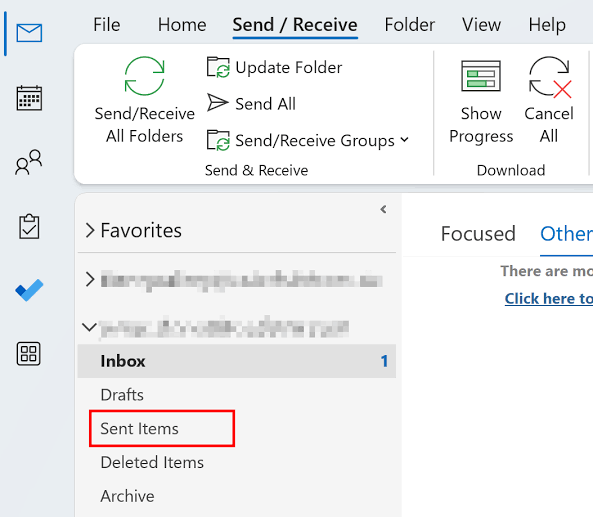
Available in Outlook for Windows (versions 2016–2024, Microsoft 365) and enhanced with cloud-based improvements in 2025, it allows users to retrieve or replace unread emails within the same Microsoft 365 or Exchange organization. With over 400 million Outlook users globally, this feature is critical for professionals, students, and businesses managing sensitive communications.
Why Use Outlook’s Email Recall Feature?
The recall feature, revamped in 2023 with cloud-based processing, targets unread emails in recipients’ inboxes, offering a >90% success rate when conditions are met. It’s ideal for correcting typos, adding attachments, or retracting sensitive data, like salary details sent to the wrong group. However, it only works within Microsoft 365 or Exchange accounts in the same organization, and success depends on the email remaining unopened. In 2025, mobile support and encrypted email recall enhance usability, but limitations like incompatibility with external services (e.g., Gmail) persist.
Step-by-Step Guide to Recalling an Email in Outlook
1. Verify Eligibility
Ensure your setup supports recall.
- Requirements: Both sender and recipient must use Microsoft 365 or Exchange accounts within the same organization. The feature is available in Outlook for Windows (desktop) and, since May 2025, Outlook mobile (version 4.2504.0+). It’s unsupported in Outlook for Mac, Outlook.com, or non-Exchange accounts (e.g., Gmail, Hotmail).
- How to Check: Confirm your account type in File > Account Settings > Account Settings. Look for “Microsoft Exchange” or “Microsoft 365.”
- Benefits: Ensures you don’t waste time attempting unsupported recalls.
- Tip: Contact your IT admin if the Recall This Message option is missing, as it may be disabled.
- Drawback: External recipients or non-Outlook clients (e.g., Thunderbird) prevent recall.
2. Locate the Email
Find the email you want to recall in Outlook.
- How to Use: Open Outlook for Windows or mobile. Navigate to the Sent Items folder in the left pane. Double-click the email to open it in a separate window (selecting it in the reading pane won’t work).
- Benefits: Ensures you access the correct email for recall. Opening in a new window activates the recall option.
- Tip: Act quickly, as recall fails if the recipient opens the email or moves it to another folder.
- Drawback: Emails sent to distribution lists require individual recipient checks, complicating large recalls.
3. Initiate the Recall
Start the recall process in Outlook.
- How to Use (Desktop): In the open email, go to the Message tab. For Classic Ribbon, select Actions > Recall This Message. For Simplified Ribbon, click More commands (…) > Actions > Recall This Message. On mobile, tap the profile picture, go to Sent Items, select the email, tap More options (…), and choose Recall.
- How to Use (New Outlook/Web): In the open email, click Recall Message on the Message tab or under More options (…) > Advanced actions > Recall Message.
- Benefits: Quick access to recall options. Mobile support added in 2025 simplifies on-the-go fixes.
- Tip: Check Tell me if recall succeeds or fails for each recipient to track status.
- Drawback: Outdated UI in Classic Outlook may confuse users; Microsoft plans UI updates.
4. Choose Recall Options
Decide whether to delete or replace the email.
- How to Use: In the Recall This Message dialog, select:
- Delete unread copies of this message: Removes the email from the recipient’s inbox if unopened.
- Delete unread copies and replace with a new message: Deletes the original and opens a new email for editing.
Click OK to confirm. If replacing, edit the new email and click Send.
- Benefits: Offers flexibility to correct errors (e.g., add attachments) or retract entirely.
- Tip: Use “URGENT” in the subject of replacement emails to prioritize recipient attention.
- Drawback: If the recipient opens the recall notification first, they may see the original email.
5. Check the Recall Status
Review the outcome of your recall attempt.
- How to Use: Within 30 seconds, you’ll receive a Message Recall Report email with a subject like “Message Recall Report for [original subject].” Click the View Message Recall Report link, sign in if prompted, and check the status (Succeeded, Pending, Failed) for each recipient.
- Benefits: Detailed status for each recipient, even in large groups (up to 30 minutes for tens of thousands).
- Tip: Use Message Trace in the Exchange admin center for deeper delivery insights if you’re an admin.
- Drawback: Success may be misleading if the recipient marks an opened email as unread.
Common Use Cases
- Correcting Errors: Fix typos, wrong dates, or missing attachments (e.g., forgetting a report in a meeting invite).
- Wrong Recipient: Retract emails sent to the wrong person (e.g., internal data to an external client).
- Sensitive Information: Prevent breaches by recalling emails with confidential data (e.g., payroll details).
Safety and Best Practices
- Act Quickly: Initiate recall within minutes, as delays increase the chance of the email being opened.
- Enable Undo Send: In Outlook.com or Mac, go to Settings > Compose and Reply > Undo Send to set a 5–10-second delay (20 seconds on Mac). This prevents sending errors.
- Double-Check Recipients: Verify email addresses before sending to avoid recalls.
- Use Delay Delivery: In Outlook desktop, go to File > Info > Delay Delivery to schedule emails, giving a buffer to catch mistakes.
- Secure Accounts: Enable two-factor authentication in File > Account Settings to protect your Outlook account.
READ ALSO: How to Choose the Right MagSafe Charger for Your iPhone in 2025
Limitations
- Platform Restrictions: Unavailable in Outlook for Mac, Outlook.com, or mobile (except new mobile support in 2025).
- Account Type: Only works for Microsoft 365/Exchange accounts in the same organization; Gmail, Yahoo, etc., are incompatible.
- Recipient Actions: Fails if the email is opened, moved to another folder, or protected by Azure Information Protection.
- Reliability: Success rate is ~90% in ideal conditions but drops if recipients use non-Outlook clients or are offline.
FAQs
Can I recall an email sent to a Gmail or Hotmail account?
No, recall only works for Microsoft 365 or Exchange accounts within the same organization. External services like Gmail or Hotmail are unsupported.
Why don’t I see the Recall option in Outlook?
You may not have a Microsoft 365/Exchange account, the feature may be disabled by your admin, or you’re using Outlook for Mac, Outlook.com, or an older version. Check File > Account Settings.
What happens if the recipient has opened the email?
Recall fails if the email is opened or previewed in the reading pane. The recipient may also receive a recall notification, revealing the attempt.
Can I recall an email on Outlook mobile?
Yes, as of May 2025, Outlook mobile (version 4.2504.0+) supports recall. Go to Sent Items, tap More options (…), and select Recall.
How do I know if my recall was successful?
Check the Message Recall Report email for a status link (Succeeded, Pending, Failed). Status updates may take 5–30 minutes for large recipient lists.