Top Google Chat Tips and Tricks for Better Productivity: Google Chat, integrated into Google Workspace, is a powerful communication and collaboration platform designed to streamline team workflows and enhance productivity. Evolving from Google Hangouts, it offers direct messages, group chats, and Spaces for project-based collaboration, seamlessly connecting with tools like Google Drive, Calendar, and Meet.
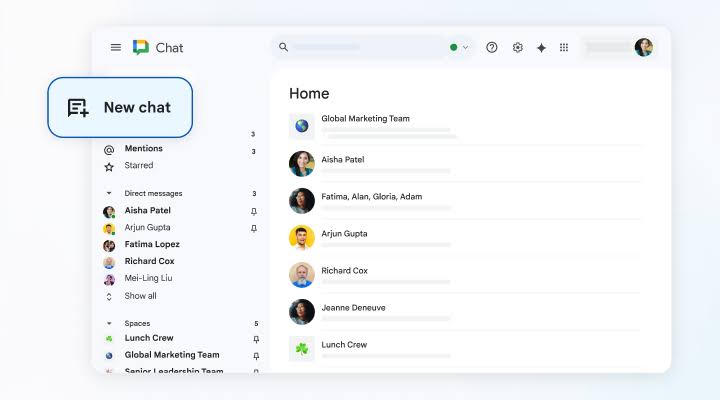
In 2025, with features like AI-powered Gemini integration and support for up to 500,000 users in Spaces, Google Chat is a robust alternative to platforms like Slack.
Top Google Chat Tips and Tricks for Better Productivity
1. Pin Important Conversations and Spaces
Pinning prioritizes key chats or Spaces at the top of your conversation list for quick access.
- How to Use: On the web, open Google Chat or Gmail, go to the Chat section, hover over a conversation or Space, click the three-dot menu, and select Pin. On mobile, long-press the chat or Space and tap Pin. A red dot appears for pinned items with unread messages.
- Benefits: Keeps critical discussions accessible, reducing time spent searching through long conversation lists.
- Tip: Unpin less urgent chats by repeating the process and selecting Unpin to keep your list decluttered.
2. Enable Smart Reply for Quick Responses
Smart Reply uses AI to suggest context-based responses, saving time on routine replies.
- How to Use: On the web, click the Settings cog > Smart Reply > check Enable Smart Reply on web and desktop. On mobile, go to Settings > Smart Reply and toggle it on. Suggested replies appear in the reply box or mobile notifications.
- Benefits: Speeds up responses in group chats or Spaces, especially for simple confirmations like “Got it” or “Thanks.”
- Tip: Use Smart Reply in notifications to respond without opening the app, ideal for busy schedules.
3. Use Inline Threading for Focused Discussions
Inline threading organizes conversations by topic within Spaces or group chats, reducing clutter.
- How to Use: In a Space or group chat, hover over a message, click Reply in thread, and type your response. On mobile, tap and hold the message, then select Reply in thread. Follow threads to get notified of new replies via the Follow option.
- Benefits: Keeps discussions focused, especially in large teams, and allows catching up on specific topics without scrolling.
- Tip: Filter the Home view to show only threads (rolling out in 2025) for quick access to active discussions.
4. Set Do Not Disturb (DND) Schedules
DND mutes notifications to help you focus during work hours or downtime.
- How to Use: On the web, click the Settings cog > Do Not Disturb schedules, and set preset or custom timings (e.g., lunch breaks or weekends). On mobile, tap the hamburger menu > Settings > Do Not Disturb and configure. Sync with Google Calendar’s focus time for automatic DND.
- Benefits: Prevents distractions, promoting work-life balance and uninterrupted focus.
- Tip: Add a custom DND status with emojis (e.g., “Deep Work 🧠”) to inform colleagues of your availability.
5. Leverage Gemini AI for Summaries and Insights
Gemini integration in Google Chat provides AI-powered summaries and contextual suggestions.
- How to Use: In the Chat side panel (available in 2025 for Enterprise plans), ask Gemini to summarize long threads, suggest replies, or find files in Drive. For example, type “Summarize this Space” or “Draft a reply to this thread.” Requires Gemini add-on ($24/user/month).
- Benefits: Saves time by condensing conversations and providing actionable insights without leaving Chat.
- Tip: Use Gemini to brainstorm ideas or draft messages, but verify outputs for accuracy, as AI may occasionally misinterpret context.
6. Create and Manage Tasks in Spaces
Google Chat integrates with Google Tasks for seamless task assignment and tracking.
- How to Use: In a Space, open the Tasks tab, click Add a task, enter details, assign members, and set due dates. Tasks appear in assignees’ Google Tasks lists. In direct messages, select a message, click More > Create task.
- Benefits: Centralizes task management within conversations, reducing the need for external tools.
- Tip: Rename tasks with action verbs (e.g., “Finalize Report”) and archive completed tasks to keep lists tidy.
7. Schedule Messages for Timely Communication
Schedule messages to send reminders or updates at optimal times, especially for remote teams across time zones.
- How to Use: Install a third-party add-on from the Google Workspace Marketplace (e.g., Zapier). In a chat or Space, type your message, use the add-on’s scheduling feature, and set a delivery time.
- Benefits: Ensures timely communication without manual follow-ups, ideal for global teams.
- Tip: Use scheduling for reminders like “Team meeting at 10 AM” to align with colleagues’ work hours.
8. Use Slash Commands for App Integration
Slash commands enable quick interactions with integrated apps without leaving the chat.
- How to Use: In a chat or Space, type “/” in the message field to see command suggestions for installed apps (e.g., /trello to create a Trello card). Add apps via Devices > Apps & Integration > Add apps.
- Benefits: Streamlines workflows by connecting tools like Asana or PagerDuty directly in Chat.
- Tip: Check app compatibility in the Google Workspace Marketplace, as some Slack apps may not yet be supported.
9. Turn Off History for Private Conversations
Disable message history to auto-delete chats after 24 hours, ensuring privacy for sensitive discussions.
- How to Use: In a direct message, click the recipient’s name or the three-dot menu, select Turn off history. On mobile, tap the name and toggle History off.
- Benefits: Keeps private conversations temporary, reducing digital clutter and enhancing security.
- Tip: Note that this only applies to new messages; existing history remains unless manually deleted.
10. Search Efficiently with Advanced Filters
Advanced search chips help locate specific messages, files, or Spaces quickly.
- How to Use: Click the Search bar at the top, use filters like “from:[name]”, “in:[Space name]”, or “has:document” to narrow results. Access the Mentions tab for all @mentions.
- Benefits: Saves time by pinpointing relevant content in busy chats or large Spaces.
- Tip: Combine filters (e.g., “from:John in:ProjectX”) for precise searches.
Additional Tips
- Set Statuses: Update your status (e.g., “In a meeting”) via the top-right status button (web) or hamburger menu (mobile) to communicate availability.
- Use Emoji Reactions: Double-tap a message on mobile or hover on web to add emojis, reducing unnecessary replies.
- Integrate with Gmail: Enable Chat in Gmail via Settings > Chat and Meet > Google Chat to manage messages and emails in one window.
READ ALSO: Easiest Way to Navigate with Google Maps Driving Directions
Limitations
- No Dedicated Desktop App: Google Chat operates as a Progressive Web App (PWA), installable via the browser’s “+” icon.
- Skill Gaps: App support lags behind Slack or Teams, though the Marketplace is expanding.
- Admin Restrictions: Work/school accounts may limit features like app installation or history settings.
FAQs
How does Google Chat differ from Slack?
Google Chat integrates deeply with Google Workspace (Drive, Calendar, Meet), supports larger Spaces (up to 500,000 members), and includes Gemini AI. Slack offers more third-party app integrations but requires separate licensing.
Can I use Google Chat without a Workspace account?
Yes, anyone with a Gmail account can use the consumer version for direct messages and basic Spaces. Enterprise features like Gemini require a Workspace plan.
How do I enable Gemini in Google Chat?
Gemini is available in 2025 for Enterprise plans with the AI Meetings and Messages add-on ($24/user/month). Access it via the Chat side panel after admin activation.
Why don’t I see Smart Reply suggestions?
Ensure Smart Reply is enabled in Settings > Smart Reply. Suggestions may not appear for all messages, depending on context or app version.
Can I recover messages after turning off history?
No, messages sent with history off are deleted after 24 hours and cannot be recovered. Existing history remains unless manually cleared.