Top Benefits of Using Do Not Disturb Mode Daily: Do Not Disturb (DND) mode, a key feature of Apple’s Focus system introduced in iOS 15 and later, is a powerful tool for managing notifications and creating a distraction-free environment.
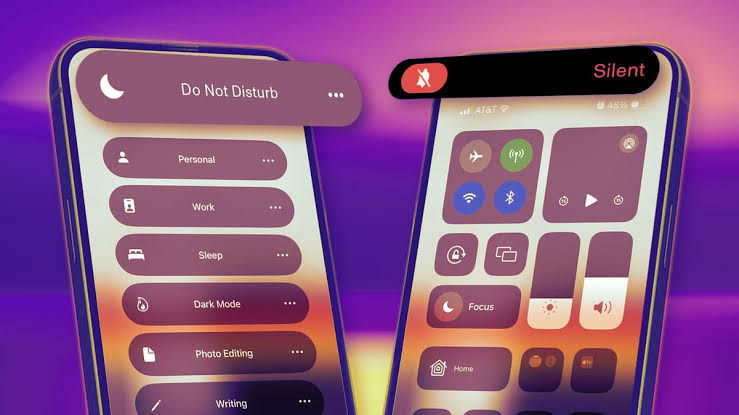
By silencing calls, texts, and app alerts, DND allows users to focus on what matters most, whether it’s work, sleep, or personal time. Integrating DND into your daily routine can transform how you interact with your iPhone, boosting productivity, mental well-being, and device efficiency.
What is Do Not Disturb Mode?
Do Not Disturb is a Focus mode on iPhones running iOS 15 or later, designed to mute notifications, calls, and alerts while allowing customization for exceptions (e.g., specific contacts or apps). Unlike Silent Mode, which only mutes sounds, DND prevents notifications from lighting up the screen or vibrating, though they’re stored for later viewing. A crescent moon icon indicates DND is active. With iOS 16 and later, DND integrates with Lock Screens, and in iOS 18.1 (on compatible devices like iPhone 15 Pro or iPhone 16), Apple Intelligence-powered Intelligent Breakthrough prioritizes critical notifications. Using DND daily offers numerous benefits, detailed below.
Top Benefits of Using Do Not Disturb Mode Daily
1. Enhanced Productivity and Focus
In a world filled with constant notifications, DND mode acts as a gatekeeper, allowing you to concentrate on tasks without interruptions. By silencing non-essential alerts, you can maintain deep focus during work, study, or creative projects. For example, setting DND to allow only work-related apps (e.g., Slack, Calendar) during office hours ensures you stay on track. Studies suggest that interruptions can reduce productivity by up to 40%, as it takes an average of 23 minutes to refocus after a distraction. DND’s ability to filter notifications helps you stay in the zone, making it ideal for professionals, students, or anyone tackling complex tasks.
- Practical Tip: Create a custom Focus mode (e.g., “Work”) in Settings > Focus, and schedule it for work hours. Allow notifications from key contacts or apps, and link it to a minimalist Lock Screen to reinforce focus.
2. Improved Mental Well-Being
Constant notifications can contribute to stress, anxiety, and digital overload. The average smartphone user receives over 60 notifications daily, which can overwhelm the brain’s attention capacity. DND mode reduces this noise, giving your mind a break from the constant ping of social media, emails, or group chats. By using DND during personal time, such as meals or family activities, you can be fully present, fostering better relationships and mental clarity. Regular use of DND can also combat decision fatigue by limiting the need to respond to every alert immediately.
- Practical Tip: Enable DND during downtime (e.g., 6:00 PM–8:00 PM for family time) via Settings > Focus > Do Not Disturb > Add Schedule. Allow only emergency contacts to break through.
3. Better Sleep Quality
Exposure to notifications before bed, especially blue light from screens, can disrupt sleep by suppressing melatonin production. DND mode, especially when linked to a Sleep schedule in the Health app, ensures your iPhone remains silent during bedtime hours, creating a calm environment conducive to rest. The National Sleep Foundation notes that a consistent pre-sleep routine improves sleep quality, and DND’s ability to silence alerts supports this. With iOS 16+, you can pair DND with a dimmed Lock Screen to minimize visual distractions.
- Practical Tip: In Settings > Focus > Sleep, link DND to your Sleep schedule in the Health app. Enable Dim Lock Screen and set a bedtime-friendly wallpaper to enhance relaxation.
4. Reduced Device Battery Drain�
Frequent notifications, especially those that wake the screen or trigger vibrations, drain battery life. By enabling DND daily, you minimize these power-intensive activities, preserving battery for longer use. This is particularly beneficial for users who rely on their iPhone throughout the day, as notifications can account for up to 20% of background battery usage, according to battery management studies. DND’s ability to prevent screen wake-ups and vibrations helps extend battery life, especially during periods of heavy use.
- Practical Tip: Use DND during meetings or long tasks to avoid unnecessary battery drain. Check battery usage in Settings > Battery to monitor savings.
5. Customized Notification Management
DND’s flexibility allows you to tailor which notifications come through, ensuring you stay reachable for critical contacts or apps while blocking distractions. For instance, you can allow calls from Favorites or time-sensitive notifications from apps like Calendar. In iOS 18.1, Intelligent Breakthrough uses AI to prioritize urgent alerts, reducing manual configuration. This customization ensures you’re not completely cut off, making DND practical for daily use without missing essential communications.
- Practical Tip: In Settings > Focus > Do Not Disturb > People/Apps, add key contacts (e.g., family) and apps (e.g., Messages). Enable Intelligent Breakthrough on supported devices for smart filtering.
6. Seamless Integration Across Apple Devices
When enabled, DND syncs across all Apple devices signed into the same Apple ID (e.g., iPad, Mac, Apple Watch) if Share Across Devices is turned on. This creates a unified distraction-free experience, whether you’re working on your Mac or using your iPhone. For users with multiple Apple devices, this ensures consistency, reducing interruptions across your ecosystem during focused periods.
- Practical Tip: Enable Share Across Devices in Settings > Focus to sync DND settings. Verify all devices are signed into the same Apple ID.
7. Enhanced Privacy and Professionalism
Using DND during meetings, presentations, or public settings prevents notifications from displaying sensitive information on your Lock Screen. This maintains privacy and professionalism, avoiding awkward interruptions from personal messages or irrelevant alerts. DND also supports Focus Filters to hide sensitive app content (e.g., Messages conversations) during specific times.
- Practical Tip: Set a Focus Filter for Messages in Settings > Focus > Do Not Disturb > Add Filter to hide conversation previews during DND.
8. Support for Structured Daily Routines
DND’s scheduling features allow you to automate activation based on time, location, or app usage, aligning with your daily routine. For example, you can set DND to activate at your workplace or during your morning workout, reinforcing habits like time-blocking or deep work. This automation reduces the cognitive load of manually managing notifications, making your routine more efficient.
- Practical Tip: In Settings > Focus > Do Not Disturb > Add Schedule, set time-based (e.g., 9:00 AM–12:00 PM) or location-based (e.g., office) triggers for consistent use.
Implementing Do Not Disturb Daily
To make DND a daily habit, follow these steps:
- Configure Settings: Go to Settings > Focus > Do Not Disturb. Add allowed contacts/apps, set schedules, and link to a Lock Screen for visual cues.
- Use Control Center: Swipe down from the top-right corner (iPhone X or later) to toggle DND quickly. Long-press the crescent moon icon to set a duration (e.g., 1 hour).
- Leverage Siri: Say, “Turn on Do Not Disturb until [time]” for hands-free activation.
- Monitor Usage: Check Settings > Notifications to identify high-frequency apps and adjust DND settings to silence them.
READ ALSO: How to Learn Web Development from Scratch in 2025
Troubleshooting Common Issues
- Missing Important Notifications: Ensure Allow Notifications From includes critical contacts/apps. Enable Intelligent Breakthrough (iOS 18.1, supported devices) for smart prioritization.
- DND Not Activating: Verify schedules in Settings > Focus > Do Not Disturb > Set a Schedule. Restart your iPhone if issues persist.
- Battery Still Draining: Check Settings > Battery for high-usage apps. Use DND with Low Power Mode as a Focus Filter for better efficiency.
FAQs
How does Do Not Disturb differ from Silent Mode?
DND silences notifications, prevents screen wake-ups, and offers customization (e.g., allowed contacts, schedules). Silent Mode only mutes sounds but allows visual notifications.
Can I allow certain apps to notify me during DND?
Yes, in Settings > Focus > Do Not Disturb > Apps, select Allow Notifications From and choose apps like Calendar or Reminders.