How to Customize Do Not Disturb Settings on iPhone: The Do Not Disturb (DND) feature on the iPhone, part of Apple’s broader Focus modes introduced in iOS 15 and later, is a powerful tool for managing notifications and minimizing distractions.
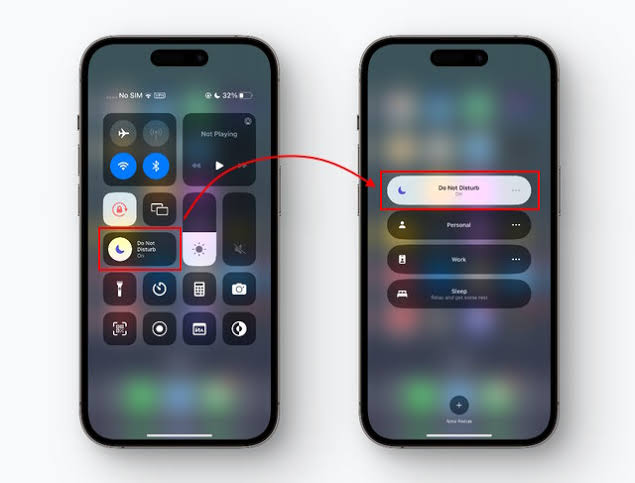
Whether you’re working, sleeping, or enjoying personal time, customizing DND settings allows you to control which notifications break through, when the mode activates, and how your iPhone behaves.
Understanding Do Not Disturb and Focus Modes
Do Not Disturb is one of several Focus modes available on iPhones running iOS 15 or later, alongside Personal, Work, and Sleep. It silences calls, texts, and app notifications, preventing your screen from lighting up or your device from vibrating, though notifications are still stored for later viewing. A crescent moon icon appears in the status bar and on the Lock Screen when DND is active. Unlike Silent Mode, which only mutes sounds but allows visual notifications, DND offers deeper customization, including scheduling, contact exceptions, and app-specific filters. With iOS 16 and later, you can link DND to specific Lock Screens, and in iOS 18.1 on compatible devices (e.g., iPhone 15 Pro, iPhone 16), Apple Intelligence-powered Intelligent Breakthrough can prioritize important notifications.
Step-by-Step Guide to Customizing Do Not Disturb
Customizing DND involves configuring notifications, schedules, and visual settings to suit your lifestyle. Below are the detailed steps to set up and personalize DND on your iPhone.
1. Accessing Do Not Disturb Settings
- Open Settings: Launch the Settings app from your iPhone’s Home Screen (gray cog icon).
- Navigate to Focus: Scroll to the second group of options and tap Focus.
- Select Do Not Disturb: Tap Do Not Disturb from the list of Focus modes (others include Personal, Work, Sleep). If you want to create a custom Focus mode, tap the + icon in the top-right corner, select Custom, and name it (e.g., “Study Mode”).
2. Allowing Notifications from Specific People and Apps
DND allows you to specify which contacts and apps can bypass the silence settings, ensuring you don’t miss critical notifications.
- Allow Notifications:
- In the DND settings, tap People under Allowed Notifications.
- Choose Allow Notifications From to create a list of contacts who can reach you. Tap Add People, select contacts (e.g., family or coworkers), and tap Done. Alternatively, select Favorites or Contacts Only to allow calls from your Favorites list or all contacts.
- To silence specific contacts, select Silence Notifications From and add contacts to block.
- Enable or disable Allow Repeated Calls (if someone calls twice within three minutes, the call comes through, useful for emergencies).
- Tap Apps under Allowed Notifications, select Allow Notifications From, and choose apps (e.g., Calendar, Messages) that can notify you during DND. Enable Time Sensitive Notifications to allow urgent alerts from supported apps.
- Intelligent Breakthrough (iOS 18.1, iPhone 15 Pro or iPhone 16 models):
- Tap Intelligent Breakthrough and toggle it on. This Apple Intelligence feature analyzes notification content and allows only important ones to interrupt, silencing non-critical alerts unless explicitly allowed.
3. Setting a Schedule for Do Not Disturb
Automating DND ensures it activates during specific times, locations, or app usage, reducing manual toggling.
- Add a Schedule:
- In DND settings, scroll to Set a Schedule and tap Add Schedule.
- Time-Based: Set start and end times (e.g., 10:00 PM to 6:00 AM for sleep). Toggle Use a Schedule and adjust the time range.
- Location-Based: Select a location (e.g., home or office) to trigger DND when you arrive or leave. Tap Location, enter an address, and set a radius.
- App-Based: Choose apps (e.g., Netflix) to activate DND when opened. Tap App and select from the list.
- Smart Activation: Enable this for your iPhone to intelligently activate DND based on usage patterns (e.g., during meetings or workouts).
- Sleep Schedule Integration: For bedtime, link DND to your Sleep schedule in the Health app (Settings > Focus > Sleep > Open Sleep in Health). Adjust bedtime and wake-up times as needed.
4. Customizing Screens and Appearance
DND can be linked to specific Lock and Home Screens for a tailored experience, available in iOS 16 and later.
- Link to Lock Screen:
- Long-press your Lock Screen, tap Focus at the bottom, and select Do Not Disturb to link it to a specific wallpaper. Switching to this wallpaper automatically activates DND.
- Alternatively, in DND settings, tap Choose under Lock Screen, select a wallpaper, and tap Done.
- Customize Home Screen:
- Tap Choose under Home Screen, select a custom page with relevant apps (e.g., work apps for a Work Focus), and tap Done. This hides irrelevant apps during DND.
- Dim Lock Screen: Under Options in DND settings, enable Dim Lock Screen to reduce brightness and hide notification badges for a less distracting experience.
5. Applying Focus Filters
Focus Filters let you customize how apps and system settings behave during DND.
- Add Filters:
- Scroll to Focus Filters and tap Add Filter.
- App Filters: Select apps like Calendar to show only specific events (e.g., work-related) or Messages to filter conversations.
- System Filters: Enable options like Low Power Mode, Dark Mode, or Reduce Notifications to adjust system behavior during DND.
- Tap Add to save filters.
6. Sharing Across Devices
To sync DND settings across your Apple devices (e.g., iPad, Mac):
- Go to Settings > Focus and toggle Share Across Devices. This ensures DND activates on all devices signed into the same Apple ID when enabled on one.
7. Toggling Do Not Disturb On/Off
- Control Center: Swipe down from the top-right corner (iPhone X or later) or up from the bottom (iPhone 8 or earlier). Tap the crescent moon icon to toggle DND. Long-press the icon to select a duration (e.g., 1 hour, until evening) or switch to another Focus mode.
- Siri: Say, “Turn on Do Not Disturb” or “Turn off Do Not Disturb.”
- Lock Screen: If linked to a wallpaper, switch to that Lock Screen to enable DND.
READ ALSO: How AI Is Personalizing Online Shopping Experiences
Troubleshooting Common Issues
- Notifications Still Coming Through:
- Check Allowed Notifications in DND settings. Remove unwanted contacts or apps from the Allow Notifications From list.
- Disable Allow Repeated Calls if enabled.
- Ensure Silence is set to Always (Settings > Focus > Do Not Disturb > Silence) to mute notifications even when the phone is unlocked.
- DND Not Activating Automatically:
- Verify the schedule in Set a Schedule. Ensure times, locations, or apps are correctly configured.
- Check if Smart Activation is enabled and functioning based on your usage.
- Missing Crescent Moon Icon:
- Confirm DND is active in Control Center or Settings.
- Restart your iPhone to refresh the status bar.
FAQs
How do I ensure only specific contacts can call me during Do Not Disturb?
Go to Settings > Focus > Do Not Disturb > People > Allow Notifications From, add desired contacts, and set Allow Calls From to Allowed People Only or Favorites. Disable Allow Repeated Calls for stricter control.
Why am I still getting notifications in Do Not Disturb mode?
Check if Allow Notifications From includes apps or contacts you don’t want. Ensure Silence is set to Always, and disable Time Sensitive Notifications or Allow Repeated Calls if active.
Can I use Do Not Disturb while still using my iPhone?
Yes, DND silences notifications but doesn’t restrict phone usage. You can make calls, send texts, or use apps normally. The crescent moon icon indicates DND is active.