Alexa App Setup and Features You Should Know: Amazon’s Alexa has evolved from a simple voice assistant into a robust hub for smart home control, entertainment, and daily task management.
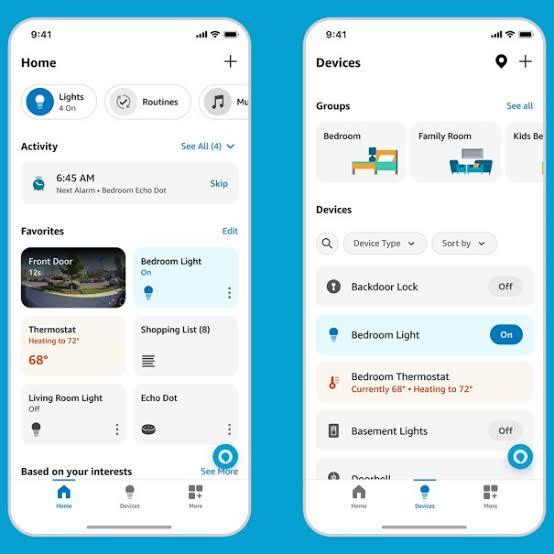
Whether you’re a first-time user or looking to maximize your Alexa-enabled device, understanding how to set up the Alexa app and leverage its features is essential.
Setting Up the Alexa App: Step-by-Step Guide
Setting up the Alexa app is the first step to unlocking the full potential of your Alexa-enabled device, such as the Amazon Echo, Echo Dot, or Echo Show. The process is straightforward and can be completed in a few minutes with a smartphone or tablet, a reliable Wi-Fi connection, and an Amazon account.
Step 1: Download the Alexa App
Begin by downloading the Amazon Alexa app from the Google Play Store for Android devices or the Apple App Store for iOS devices. The app is free and serves as the central hub for managing your Alexa-enabled devices. Once downloaded, open the app and sign in with your Amazon account credentials. If you don’t have an account, the app will guide you through creating one at no cost.
Step 2: Plug In Your Alexa Device
Unbox your Alexa-enabled device, such as an Echo Dot or Echo Show, and plug it into a power outlet using the provided adapter. Ensure the device is placed in a central location with minimal interference from walls, microwaves, or other electronics to optimize Wi-Fi connectivity. After a minute, the device’s light ring should turn orange, indicating it’s in setup mode, and Alexa may prompt you to complete setup via the app.
Step 3: Connect the Device to the Alexa App
In the Alexa app, navigate to the “Devices” tab at the bottom of the screen and tap the plus (+) icon to add a new device. Select “Amazon Echo” and choose your specific device model (e.g., Echo, Echo Dot, Echo Pop). The app will search for nearby devices. If your device is in setup mode (orange light), it should appear automatically. If not, select it manually from the list. Follow the on-screen instructions to connect the device to your Wi-Fi network by selecting your network and entering the password. Ensure your phone is connected to the same Wi-Fi network for a seamless setup.
Step 4: Configure Voice ID and Preferences
Once connected, the app may prompt you to set up Voice ID, an optional feature that allows Alexa to recognize your voice for personalized responses, such as sending messages or accessing your calendar. Follow the guided prompts to speak a few phrases, enabling Alexa to learn your voice. You can also set preferences like your preferred language, location for weather and traffic updates, and music services (e.g., Amazon Music, Spotify, or Apple Music) under the “More” tab in the app’s Settings menu.
Step 5: Complete Setup and Explore
After Wi-Fi connection and initial configuration, the app will confirm that your device is ready. You can now say, “Alexa,” followed by a command like “play music” or “set a timer” to test the setup. If Alexa responds, your device is fully operational. Explore the app to customize settings, enable skills, or connect additional smart home devices.
Key Features of Alexa You Should Know
Once your Alexa device is set up, the app unlocks a wide range of features to enhance your daily life. Here are some standout capabilities:
Smart Home Control
Alexa excels at managing smart home devices like lights, thermostats, locks, and security cameras. In the Alexa app, go to “Devices” > “Smart Home” to discover and connect compatible devices. You can group devices (e.g., “Living Room Lights”) and control them with a single command, like “Alexa, turn off all lights.” Routines allow automation, such as turning on lights and reading the news when you say, “Alexa, good morning.”
Music and Entertainment
Alexa supports music streaming from services like Amazon Music, Spotify, Apple Music, and TuneIn. Link your accounts in the app under “More” > “Settings” > “Music & Podcasts.” You can set a default service and say, “Alexa, play my playlist,” or request specific songs, artists, or genres. Alexa also plays podcasts, audiobooks (e.g., via Audible), and can control Fire TV for streaming Netflix or Prime Video.
Communication Features
The Alexa app enables voice and video calls, announcements, and Drop-In features. From the “Communicate” tab, you can call contacts with Alexa-enabled devices or the Alexa app by saying, “Alexa, call Mom.” Drop-In allows instant connections to other Alexa devices in your home, like an intercom. For example, say, “Alexa, drop in on the kitchen,” to speak to someone there. Announcements, like “Alexa, announce dinner is ready,” broadcast messages to all Alexa devices in your home.
Skills and Customization
Alexa’s Skills Store, accessible via “More” > “Skills & Games,” offers thousands of add-ons to expand functionality. Skills range from meditation apps to games, news briefings, and fitness trackers. Enable a skill by searching for it and tapping “Enable,” or say, “Alexa, enable [skill name].” You can also customize Alexa’s voice, accent, or wake word (e.g., “Echo” or “Amazon”) in the app’s Device Settings.
Alexa+ Features
Alexa+ is a next-generation AI assistant with enhanced capabilities, available via early access on certain devices. It supports natural, free-flowing conversations without repeating the wake word, personalized recommendations based on your preferences, and integrations with services like Ticketmaster for event tickets or Thumbtack for home services. You can upload documents or emails to Alexa+ for summarization or action, such as checking HOA guidelines. Widgets on Echo Show devices provide tailored dashboards for calendars, smart home controls, and personalized notifications.
READ ALSO: The Best Gaming Consoles of 2025: PS5 Pro vs. Xbox Series X
Privacy and Accessibility
Privacy settings are accessible under “More” > “Settings” > “Alexa Privacy.” You can manage voice recordings, disable voice purchasing, or enable deletion by voice (“Alexa, delete what I just said”). Accessibility features include Notify When Nearby, Real Time Text, Call Captioning, and Adaptive Listening Mode for users with vision, hearing, or speech difficulties.
FAQs
How do I troubleshoot Wi-Fi connection issues during setup?
Ensure your device is in setup mode (orange light) and your phone is on the same Wi-Fi network. Restart your router and device, double-check the Wi-Fi password, and place the device closer to the router. If issues persist, reset the device by holding the Action button (or Mute and Volume Down on Echo Show) for 20 seconds and try setup again.
Can Alexa speak in another language or accent?
Yes, Alexa supports multiple languages (e.g., Spanish, English) and accents (e.g., UK, Australian, Indian English). Change this in the app under “Devices” > “Device Settings” > “Language.” For multilingual mode, say, “Alexa, speak English and Spanish,” and Alexa will respond in the language you use.
How do I enable parental controls for kids?
Use Amazon FreeTime in the Alexa app under “More” > “Settings” > “Amazon Kids.” This filters explicit content, sets time limits, and restricts purchases. Enter your child’s birthday and verify your identity to configure settings.
What should I do if Alexa doesn’t respond to commands?
Ensure the microphone is on (no red light) and say “Alexa” clearly. Check Wi-Fi connectivity in the app under “Devices” > “Status.” Restart the device by unplugging it for 30 seconds. If unresponsive, reset the device and set it up again.
How can I use Alexa to control my Fire TV?
Link your Fire TV in the Alexa app under “Devices” > “Add Device” > “Fire TV.” You can then say, “Alexa, play [show] on Fire TV” or “Alexa, open Netflix.” Alexa+ allows jumping to specific scenes using details like actor names or quotes.