How to Block Someone on TikTok in Seconds in 2025: TikTok, with over 1.5 billion monthly active users in 2025, is a dynamic platform for creativity and connection, but not every interaction is positive. Whether it’s a troll leaving hateful comments, a spammer clogging your feed, or someone making you uncomfortable, knowing how to block someone on TikTok is essential for maintaining a safe and enjoyable experience.
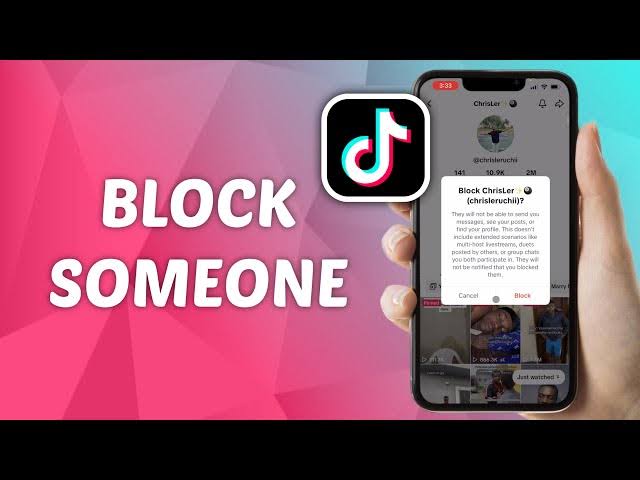
Blocking prevents users from viewing your profile, commenting, messaging, or interacting with your content, all without notifying them.
Why Block Someone on TikTok?
Blocking is a powerful tool to curate your TikTok experience and protect your privacy. Common reasons to block include:
- Harassment or Cyberbullying: Blocking stops users who leave rude or harmful comments, protecting your mental health. Surveys indicate 19% of TikTok users have faced online attacks, making this feature critical.
- Spam or Bots: Fake accounts often flood comments with scams or irrelevant links. Blocking keeps your feed clean.
- Privacy Concerns: If someone’s interactions (e.g., excessive messaging) feel intrusive, blocking restricts their access to your profile.
- Inappropriate Content: Blocking removes creators posting offensive or triggering content from your For You Page (FYP).
- Personal Preference: You may simply dislike someone’s content or want to avoid specific users without confrontation.
X users emphasize blocking as “self-care” for avoiding trolls and maintaining peace, with posts like “block rock and roll on” highlighting its ease and effectiveness. By blocking, you take control of your digital space, ensuring TikTok remains a positive platform.
Step-by-Step Guide to Block Someone on TikTok
1. Open the TikTok App
- Action: Launch TikTok on your device.
- How: Open the TikTok app on your iPhone, Android, or tablet. Ensure you’re logged into your account and have the latest app version (check Google Play Store or App Store for updates).
- Why: The latest app version ensures access to current features, as blocking methods changed in May 2023.
2. Find the User’s Profile
- Action: Locate the profile of the person you want to block.
- How:
- Search Bar: Tap the magnifying glass icon at the top, type the user’s username, and select their profile from the results.
- For You Page: If their video appears on your FYP, tap their username to visit their profile.
- Notifications: If they’ve interacted with your content (e.g., liked or commented), tap their username from the Notifications tab.
- Why: Accessing their profile is necessary to initiate the block process.
3. Access the Block Option
- Action: Navigate to the block feature on the user’s profile.
- How: On their profile, tap the Share arrow (a curved arrow pointing right) in the top-right corner. Note: Pre-May 2023, this was a three-dot icon, but the share arrow replaced it. A pop-up menu will appear with options like “Report,” “Block,” and “Send Message.”
- Why: The share arrow consolidates privacy options, making blocking quick and accessible.
4. Block the User
- Action: Confirm the block action.
- How: In the pop-up menu, tap Block. A confirmation prompt will appear, stating, “Block [username]? They will not be able to send you messages, see your posts, or find your profile.” Tap Block or Confirm again to finalize. The profile will appear blank, with an “Unblock” button replacing “Follow.”
- Why: Confirming ensures the user is fully restricted from interacting with you, enhancing your privacy.
5. Bulk Blocking (Optional)
- Action: Block multiple users at once from comments.
- How:
- Go to one of your videos and tap the Comments icon.
- Long-press an unwanted comment or tap the pencil icon in the top-left corner.
- Select Manage multiple comments, check up to 100 profiles, then tap More > Block accounts.
- Confirm by tapping Block in the pop-up.
- Why: Bulk blocking is efficient for handling spam or harassment in comment sections, with a limit of 100 accounts per action.
6. Verify and Manage Blocked Accounts
- Action: Check your blocked list to confirm or unblock users.
- How:
- Go to Profile > Menu (three lines) > Settings and Privacy > Privacy > Blocked accounts.
- View the list of blocked users. To unblock, tap Unblock next to their name (note: bulk unblocking isn’t available).
- Why: Reviewing your blocked list ensures accuracy and allows you to reverse blocks if needed.
Additional Tips
- Make Your Account Private: Go to Settings and Privacy > Privacy > Private account to restrict content to approved followers only.
- Report Violations: If a user posts harmful content, report them via the three-dot menu before blocking to alert TikTok.
- Filter Comments: In Settings and Privacy > Privacy > Comments, enable keyword filters to block spam or offensive remarks.
- Stable Connection: Ensure a reliable Wi-Fi or 5G connection, as network issues can disrupt blocking. Test with Speedtest.net if needed.
- Parental Controls: For kids, use TikTok’s Family Pairing (Settings and Privacy > Family Pairing) to monitor and restrict interactions.
READ ALSO: How to Choose the Best Smart Scale for Fitness Goals in 2025
Addressing Common Issues
X users report confusion over the updated block interface (share arrow vs. three dots) or issues with bulk block limits. To troubleshoot:
- If the block option is missing, update the app or switch to a stable network.
- If you can’t block more users, you’ve likely hit the 100-account bulk limit. Unblock some users to free up space.
- For users who’ve blocked you, obtain their profile link via a secondary account, access it in desktop mode, and block using the three-dot menu.
FAQs
What happens when I block someone on TikTok?
They can’t view your profile, videos, or comments, send messages, or interact with you. Past interactions (e.g., comments) remain unless manually deleted. They aren’t notified but may notice they can’t access your content.
Can I block someone who has blocked me?
Yes, but it’s trickier. Use a secondary account or friend’s account to copy their profile link, open it in a browser on desktop mode, log into your account, and block via the three-dot menu.
How do I block multiple users at once?
In your video’s comment section, long-press a comment, select Manage multiple comments, choose up to 100 profiles, and tap More > Block accounts. Confirm to block.
Why can’t I find the block option on TikTok?
Since May 2023, the block option moved from the three-dot menu to the share arrow. Update your app or check your internet connection if it’s missing.