Best Software for Managing Project Teams Remotely: In the evolving world of hybrid and remote work, managing project teams efficiently has become both a challenge and a strategic advantage. Whether you’re a startup founder, a team leader in a multinational corporation, or a freelance project manager, remote project management software can transform the way your teams collaborate, communicate, and execute.
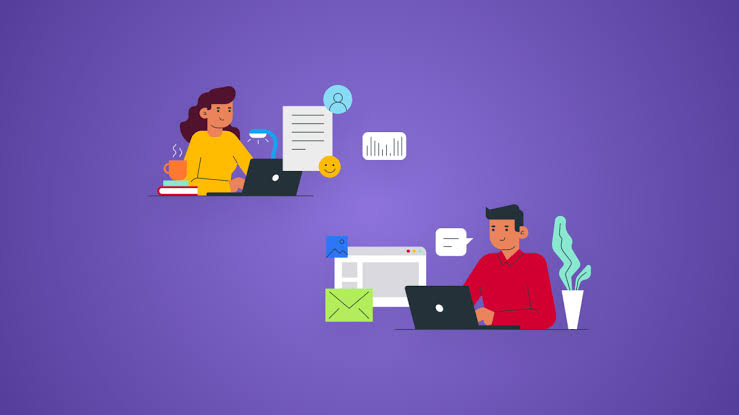
This guide dives deep into the best tools available, what features to look for, real-world use cases.
Why Remote Project Management Software Is Crucial
Remote teams face unique hurdles:
- Time zone differences
- Lack of physical presence
- Miscommunication
- Task duplication
- Untracked progress
Project management software solves these by:
- Offering centralized communication.
- Providing task tracking with deadlines.
- Allowing document sharing and feedback loops.
- Improving accountability and transparency.
Without the right tool, remote teams risk becoming disorganized, leading to missed deadlines, lower morale, and productivity loss.
Top Software for Managing Remote Project Teams
Let’s explore the best tools available in 2025, based on real-world reviews, usability, feature sets, and scalability.
1. ClickUp – Best All-in-One Tool
Best for: Teams needing flexible views and deep customization
Key Features:
- Task, doc, and goal management in one dashboard.
- Gantt charts, Kanban boards, list view, and calendar view.
- Built-in time tracking and screen recording.
- Whiteboards for visual brainstorming.
- Automations and workload tracking.
Pros:
- Highly customizable.
- Free version includes generous features.
- Ideal for both agile and traditional teams.
Cons:
- Steeper learning curve due to its flexibility.
Pricing: Free tier, Paid plans start at $7/user/month.
2. Asana – Best for Simplicity and Workflow Clarity
Best for: Creative teams, marketing agencies, and non-tech users
Key Features:
- Visual task management with boards, lists, and timelines.
- Built-in project templates.
- Integration with Slack, Google Drive, Zoom, and more.
- Goal-setting and OKR tracking.
Pros:
- User-friendly and easy onboarding.
- Real-time updates and team tracking.
Cons:
- Lacks built-in time tracking.
Pricing: Free for teams of up to 15; Premium starts at $10.99/user/month.
3. Trello – Best for Simple Kanban-Based Management
Best for: Small teams and startups focused on task movement
Key Features:
- Drag-and-drop card-based Kanban board.
- Power-Ups to add features like calendar view, Slack, and Google Drive.
- Checklists, attachments, and comments within cards.
Pros:
- Extremely intuitive and easy to use.
- Great for visual thinkers.
Cons:
- Not ideal for complex workflows without many Power-Ups.
Pricing: Free basic plan; Business Class starts at $5/user/month.
4. Monday.com – Best for Visual Project Planning
Best for: Mid to large teams managing multiple departments
Key Features:
- Color-coded dashboards with flexible data columns.
- Automations and integrations with over 50 platforms.
- Built-in CRM and marketing workflows.
- Time tracking and resource management.
Pros:
- Visually appealing and customizable boards.
- Enterprise-grade features available.
Cons:
- May feel overwhelming at first.
Pricing: Starts at $8/user/month; free trial available.
5. Notion – Best for Documentation + Task Management
Best for: Teams that want wikis, notes, and tasks in one place
Key Features:
- Custom pages, databases, and templates.
- To-do lists, Kanban boards, and timelines.
- Collaborative editing and comments.
- Embedded files, code snippets, and bookmarks.
Pros:
- Beautiful and flexible documentation tool.
- Great for async communication.
Cons:
- Not purpose-built for task tracking (requires setup).
Pricing: Free for individuals; Team plans start at $8/user/month.
6. Basecamp – Best for Client-Facing Projects
Best for: Agencies and consultancies managing clients
Key Features:
- Message boards, schedules, and document sharing.
- Real-time group chat (Campfire).
- To-dos and calendar integration.
- Clients can be added with limited access.
Pros:
- Flat pricing for unlimited users.
- Transparent and client-friendly UI.
Cons:
- Limited advanced features (no Gantt charts).
Pricing: $15/user/month OR $299/month flat for unlimited users.
7. Slack + Google Workspace – Best Communication + File Management Combo
Best for: Teams needing constant communication and document collaboration
Key Features:
- Slack channels for topics/teams/projects.
- Google Docs, Sheets, Slides for real-time editing.
- Seamless integration for meetings and calendars.
Pros:
- Fast and effective team communication.
- Perfect for remote-first cultures.
Cons:
- Not a dedicated project management tool.
Pricing: Slack: Free tier available; Google Workspace starts at $6/user/month.
READ ALSO: Best Online Courses for Learning Cybersecurity in 2025
What to Look for in Remote Team Project Management Tools
Every team is different, but the best tools typically share the following:
Task and Milestone Tracking
- Assign deadlines, owners, priorities.
- View project timeline (Gantt or Calendar).
Communication Integration
- Slack, Zoom, or in-app chat.
File Sharing and Document Management
- Google Drive, Dropbox, or in-built wikis.
Collaboration Tools
- Commenting, notifications, and real-time updates.
Role-Based Access Control
- Give specific permissions to clients, admins, or contractors.
Time and Resource Management
- Built-in or integrated time tracking.
- Capacity planning features.
How to Choose the Right Tool
Ask yourself:
- What’s the team size and budget?
- Do we need documentation and notes alongside tasks?
- Will clients or freelancers need access?
- Are integrations with our current tools essential?
- How tech-savvy is the team?
You may even use multiple tools together (e.g., Slack + Notion + Asana) if your team’s needs are modular.
Real-World Scenarios
Scenario 1: Tech Startup with a Distributed Team
- Tool Stack: ClickUp for tasks, Slack for chat, Google Drive for docs.
- Why: ClickUp handles everything from engineering sprints to marketing calendars, while Slack keeps everyone synced in real-time.
Scenario 2: Design Agency Working with Clients
- Tool Stack: Basecamp for client comms + Trello for visual boards.
- Why: Basecamp provides a transparent client-friendly portal. Trello is used internally for task progress.
Scenario 3: Remote Education Content Team
- Tool Stack: Notion for writing and knowledge base + Monday.com for deadlines.
- Why: Notion houses research and collaborative writing, while Monday keeps content publishing on track.
Security Considerations
- Choose tools with end-to-end encryption or enterprise-level data controls.
- Use role-based access and 2FA to protect sensitive projects.
- Ensure compliance with standards like GDPR, SOC 2, or HIPAA if applicable.
Tips to Boost Remote Team Productivity
- Set daily/weekly check-ins. Use async standups or video calls.
- Document everything. Use tools like Notion to reduce dependency on meetings.
- Create SOPs (Standard Operating Procedures).
- Use automation. Set task triggers, reminders, or recurring checklists.
- Encourage feedback loops. Use polls, retrospectives, and anonymous surveys.
FAQs
Which tool is best overall for remote project management?
ClickUp offers the most all-in-one features, including task management, time tracking, docs, and collaboration. It’s a great fit for most teams.
What’s the best free option?
Trello and Asana’s free versions are excellent for small teams. ClickUp also offers a generous free plan.
Can I manage a remote team using Notion only?
Yes—but you’ll need to create your own templates for tasks, timelines, and collaboration. It’s more powerful when paired with a communication tool like Slack.
Which tools work best with Zoom or Google Meet?
Asana, ClickUp, and Monday.com all offer native integrations with Zoom, Google Meet, and Google Calendar.
What’s the best software for client collaboration?
Basecamp is built for client-facing projects, offering clear messaging, file sharing, and visibility controls.
Which tool supports time tracking?
ClickUp, Monday.com, and Hubstaff (a dedicated time tracker) support tracking time on tasks natively or via integrations.
Do these tools work offline?
Most are cloud-based, but Notion and Trello have limited offline functionality via desktop or mobile apps. Always check for offline modes if it’s a priority.
Are these tools secure?
Yes. Most major tools offer enterprise-grade encryption, SSO, and compliance with security standards. Always use 2FA and strong passwords.
Can I migrate from one tool to another later?
Yes, but expect some manual effort. Most tools offer CSV import/export and integrations to ease migration.
Is it better to use multiple tools or just one?
Ideally, use one centralized platform, but pairing it with communication tools (like Slack or Zoom) is common and recommended for most teams.