Google Voice is a powerful communication tool that allows users to make calls, send texts, and manage voicemail through a single number, all with the added benefits of Google’s seamless ecosystem.
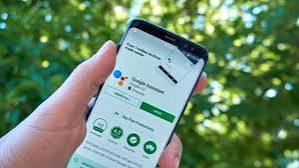
Whether you’re using it for personal, professional, or business purposes, Google Voice is packed with hidden features that can make it even more powerful. These “hacks” or lesser-known tricks can help you make the most of your Google Voice experience.
Voicemail Transcription: Never Miss Important Details Again
One of the standout features of Google Voice is voicemail transcription. Google Voice can transcribe your voicemails into text, allowing you to read messages instead of listening to them. This is especially useful for busy professionals or anyone who is often in meetings or in situations where they can’t listen to voicemail.
How to Enable Voicemail Transcription:
- Open the Google Voice app or website.
- Go to Settings.
- Under the “Voicemail” section, toggle the option for “Voicemail Transcription.”
Once enabled, you’ll start receiving transcriptions of voicemails in your inbox. While Google’s AI is not always perfect, it’s usually quite accurate and can save you time. Additionally, you can access both the text and the audio of the voicemail, giving you full flexibility.
Custom Voicemail Greetings for Different Contacts
Google Voice allows you to set up different voicemail greetings for different contacts or groups, making it ideal for business users who want to present a more personalized or professional tone depending on the call.
How to Set Up Custom Voicemail Greetings:
- Go to your Google Voice account and open the Settings page.
- Click on “Voicemail.”
- In the voicemail section, you will see the option to record or manage greetings.
- You can record a new greeting for specific numbers or groups by selecting the contact you wish to customize for.
This is particularly useful for businesses, as you can have one greeting for clients, another for personal calls, and even a different greeting for your international contacts. It adds a level of professionalism and customization that can help streamline communication.
Call Screening and Spam Filtering
Google Voice has built-in call screening and spam filtering features, which help you avoid unwanted calls, including robocalls and spam. When you receive an incoming call, Google Voice will give you the option to screen the call, meaning the caller will have to say their name before you decide whether to pick up or not.
How to Enable Call Screening:
- Open Google Voice and go to Settings.
- Under the “Calls” section, look for “Call Screening” and toggle the feature on.
- If you want, you can also enable “Spam Filtering,” which automatically blocks known spam callers.
Call screening is particularly useful for those who receive a lot of unsolicited calls. With spam filtering turned on, Google Voice uses its AI algorithms to block robocalls and other spam callers before they even get through to you.
Link Multiple Phones to One Google Voice Number
If you want to use your Google Voice number across multiple devices or phones, you can link several devices to your account. This way, you can make and receive calls from any of your devices without switching between different phone numbers.
How to Link Multiple Devices:
- Go to your Google Voice settings.
- Under the “Linked Accounts” section, select “Add another phone.”
- Enter the phone number you want to link to your Google Voice account and follow the on-screen instructions to verify the number.
By linking multiple phones, you ensure that you never miss an important call, no matter which device you have on hand. This is especially useful for those who have a personal phone, a work phone, and a secondary device.
READ ALSO: Troubleshooting Xbox Login: How to Fix Common Sign-In Issues
Send Free Text Messages to Email or Other Numbers
While Google Voice is commonly used to send texts to phone numbers, you can also send free SMS or MMS messages to email addresses. This feature is particularly useful for businesses or anyone who needs to communicate with someone via text but only has their email address.
How to Send a Text to an Email Address:
- Open Google Voice and go to the “Messages” section.
- Enter the email address in the recipient field instead of a phone number.
- Compose your message as usual and send it.
The recipient will receive your text message as an email, allowing you to send notifications, reminders, or simple messages via text without needing a phone number.
Forward Calls to Another Number
Google Voice can forward calls made to your Google Voice number to any other phone number. This is useful if you want to route calls from one number to another or use Google Voice as a temporary number when you’re traveling.
How to Forward Calls:
- Go to the Google Voice settings page.
- Under “Linked Accounts,” select “Add a phone.”
- Enter the phone number to which you want to forward calls.
Additionally, you can set up different forwarding rules for specific numbers, like forwarding calls from your work number to your personal number, or vice versa.
Use Google Voice for International Calls at Low Rates
Google Voice offers some of the lowest international calling rates, making it a great choice for those who need to make frequent international calls. With Google Voice, you can call over 100 countries at rates that are often much cheaper than traditional carriers.
How to Make International Calls:
- Open the Google Voice app or website.
- Enter the number you want to call, including the country code.
- Select “Call” to make the international call.
Google Voice charges per minute for international calls, but the rates are competitive. Additionally, you can manage and review your international call charges directly through the Google Voice interface.
Use Google Voice for Text Message Automation
If you use Google Voice for business or marketing, you can automate text messages to send at specific times. While Google Voice doesn’t have a built-in feature for message automation, you can use third-party tools or scripts to schedule and automate SMS messages from your Google Voice number.
How to Automate Texts (with Third-Party Apps):
- Use tools like Zapier or IFTTT to create automated workflows between Google Voice and other services.
- Set up triggers (like a new event in your calendar or a form submission) to send automated texts at specific times.
These tools can help streamline your business operations and ensure you never miss an important follow-up message.
Set Up Call Forwarding Based on Time of Day
If you want your Google Voice number to forward calls to different numbers at different times of the day, you can set up specific call forwarding rules. This can be useful if you only want certain people to reach you during business hours or if you want to route personal calls to your mobile number and business calls to your office line.
How to Set Up Time-Based Call Forwarding:
- Use Google Voice’s integration with Google Calendar to set up time-based forwarding rules.
- Create custom rules for weekdays versus weekends, or based on your specific working hours.
This feature helps you manage your time effectively and ensures that you’re always reachable at the right number during the right hours.
Keep Your Google Voice Number When Changing Devices
If you switch phones or change your device, you don’t have to lose your Google Voice number. By logging into your Google Voice account from the new device, you can seamlessly transfer your number without needing to go through any setup process or get a new number.
How to Transfer Your Google Voice Number:
- Download the Google Voice app on your new device.
- Sign in with your Google account that is linked to your Voice number.
- Your number will automatically be available on the new device.
This means you can use Google Voice on multiple devices without losing your number, making it easy to switch phones or upgrade your tech while retaining your communication tools.
FAQs
Is Google Voice free to use?
Yes, Google Voice is free for domestic calls and text messages. However, international calls may incur charges, depending on the destination.
Can I use Google Voice for business purposes?
Yes, Google Voice is widely used by businesses for managing calls, texts, and voicemails. You can customize greetings, set up multiple phone forwarding rules, and integrate Google Voice with other business tools.
How can I block spam calls with Google Voice?
Google Voice automatically screens calls and can block numbers known to be spam. You can enable this feature in the settings by toggling on “Spam Filtering.”
Can I use Google Voice without a mobile phone?
Yes, you can use Google Voice on any device that has an internet connection, including a computer, tablet, or secondary phone.
Can I port my existing phone number to Google Voice?
Yes, Google Voice allows you to port an existing phone number. There may be a one-time fee, and the process can take up to a few days.