In recent years, Discord has emerged as one of the most popular communication platforms for gamers, content creators, and general online communities. It allows users to communicate via text, voice, and video, all while offering customizable servers, channels, and other features.
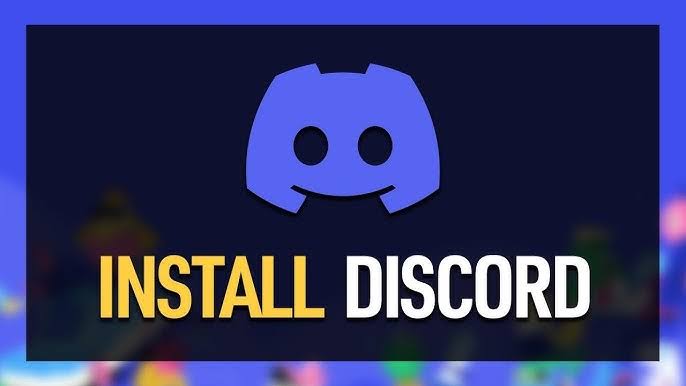
Whether you’re looking to chat with friends during a game, join a professional team’s communication space, or become part of any niche community, Discord offers an inclusive, versatile environment.
But how do you download Discord? If you’re new to the platform, or just curious about how to get started, this step-by-step guide will walk you through the process, whether you’re using a Windows PC, Mac, or mobile device.
How to Download Discord: A Step-by-Step Guide
What is Discord?
Before we dive into the specifics of downloading Discord, it’s worth briefly explaining what Discord is and why it’s so popular.
Discord is a free communication platform designed to allow users to interact in both text and voice channels. It was originally created for gamers, allowing them to communicate seamlessly while playing online multiplayer games.
Over time, however, Discord has expanded its reach to serve a variety of communities. Whether it’s for studying, hobby groups, professional collaboration, or socializing, Discord has evolved into a comprehensive platform for group communication.
Discord works through servers—dedicated spaces where users can join channels to communicate. These servers are either private or public, and they often contain various channels dedicated to different topics or activities. Discord also supports integration with other apps, bot automation, streaming, screen sharing, and more.
How to Download Discord: A Step-by-Step Guide
1. Downloading Discord on Windows PC
If you’re a Windows user, Discord can be easily downloaded and installed in just a few simple steps.
1. Visit the Discord Website:
Open your preferred browser and go to https://discord.com.
2. Locate the “Download” Button:
On the homepage, you’ll see a prominent button that says “Download for Windows”. Click on this button to start the download process. The website will automatically detect your system type (whether you are on 32-bit or 64-bit Windows) and download the appropriate version.
3. Open the Installer:
Once the Discord installer is downloaded, locate the file (it will usually be in your Downloads folder). The installer will be named something like “DiscordSetup.exe”.
Double-click the file to begin installation.
4. Install Discord:
The installer will launch automatically and begin the installation process. This should only take a few moments. The Discord icon will appear on your desktop once the installation is complete.
5. Launch Discord:
After installation is complete, Discord should open automatically. If not, you can open Discord from the shortcut on your desktop or the Start menu.
6. Log In or Sign Up:
You’ll be prompted to either log in with your existing Discord account or sign up for a new account if you don’t have one yet. If you’re a new user, follow the on-screen prompts to create your account.
2. Downloading Discord on Mac
Discord is also available for macOS, and the installation process is quite similar to Windows. Follow these steps to get Discord on your Mac:
1. Visit the Discord Website:
Open Safari or your preferred browser and go to https://discord.com.
2. Download Discord for Mac:
Click the “Download for Mac” button. The download should automatically begin.
3. Open the Installer:
Once the installer file (typically named “Discord.dmg”) is downloaded, locate it in your Downloads folder and double-click the file to open the installation window.
READ ALSO: Top Instagram Viewer Tools You Need to Know About in 2025
4. Drag Discord to Applications Folder:
A window will appear asking you to drag the Discord icon into your Applications folder. Simply drag the icon into the folder, and it will install the app on your Mac.
5. Launch Discord:
Go to your Applications folder and open Discord. Alternatively, you can search for Discord using Spotlight.
6. Log In or Sign Up:
Once Discord launches, you can either log in with your existing credentials or sign up for a new account if you don’t have one yet.
3. Downloading Discord on iOS (iPhone and iPad)
To download Discord on your iPhone or iPad, follow these steps:
1. Open the App Store:
Launch the App Store on your device.
2. Search for Discord:
Tap the search icon at the bottom of the screen and type “Discord” into the search bar.
3. Download Discord:
Find the Discord app in the search results, and tap the “Get” button next to it. You may need to enter your Apple ID password or use Face ID/Touch ID to confirm the download.
4. Launch the App:
Once the app is downloaded, tap “Open” to launch Discord.
5. Log In or Sign Up:
Log into your Discord account or create a new one if you don’t already have one.
4. Downloading Discord on Android
For Android users, the process is just as easy:
1. Open the Google Play Store:
Open the Google Play Store on your Android device.
2. Search for Discord:
Tap the search bar at the top and type in “Discord”.
3. Install Discord:
Find the Discord app in the results and tap “Install”. The app will begin downloading to your device.
4. Launch the App:
After installation, tap “Open” to launch Discord.
5. Log In or Sign Up:
Enter your login credentials or create a new account if you don’t have one yet.
How to Use Discord After Downloading
After downloading Discord, the first thing you’ll want to do is explore the app. Here’s how to make the most of your experience:
1. Creating or Joining Servers
You can join an existing server by entering an invite link, or you can create your own server to connect with friends or a community.
2. Text and Voice Communication
You can communicate in both text channels (typing messages) and voice channels (voice chatting in real-time).
3. Customizing Your Profile
You can change your profile picture, username, and status to personalize your Discord experience.
4. Notifications and Settings
Customize your notification settings to control how often you’re alerted about new messages and activity in your servers.
5. Exploring Bots
Discord supports bots that help automate tasks, play music, manage server moderation, and more.
FAQs
Is Discord free to download?
Yes, Discord is completely free to download and use, both for individual users and for creating servers. While Discord offers a premium service called Discord Nitro, which includes additional features, the core features of the platform are free.
Can I use Discord without downloading the app?
Yes, Discord is also available via a web version that you can access through your browser. Simply visit the Discord website (discord.com) and log in to start using it without the need to download the app.
How much storage does Discord take up?
The Discord app is relatively lightweight. On Windows, it typically takes up around 100MB of storage. The macOS version is similarly small, and the mobile app versions are also not very large, usually requiring between 50MB and 100MB of space.
Can I use Discord on multiple devices?
Yes, Discord is cross-platform. You can log into your account on multiple devices simultaneously, including your phone, tablet, and desktop, and your messages and activity will sync across all devices.
Does Discord work with all operating systems?
Discord works on Windows, macOS, Linux, iOS, and Android, making it compatible with most devices. It also has a web version that works with major browsers.
How do I update Discord?
If you’re using the desktop app, Discord will update automatically when a new version is released. On mobile devices, you’ll be notified of updates through the app store, and you can manually update it through the Google Play Store or Apple App Store.
How do I uninstall Discord?
If you need to uninstall Discord, you can do so by navigating to the app on your device:
- On Windows: Go to Control Panel > Programs and Features, select Discord, and click Uninstall.
- On Mac: Go to the Applications folder, drag Discord to the Trash, and empty the Trash.
- On Mobile Devices: On iOS, tap and hold the Discord app icon and choose Delete App. On Android, go to Settings > Apps > Discord > Uninstall.