Facebook Messenger is one of the most widely used messaging platforms globally, and it offers far more than just the basic text chat functionality. While most people are familiar with its core features like sending messages, making calls, and sharing media, many hidden gems are tucked away in the app that can make your Messenger experience even more enjoyable and efficient.
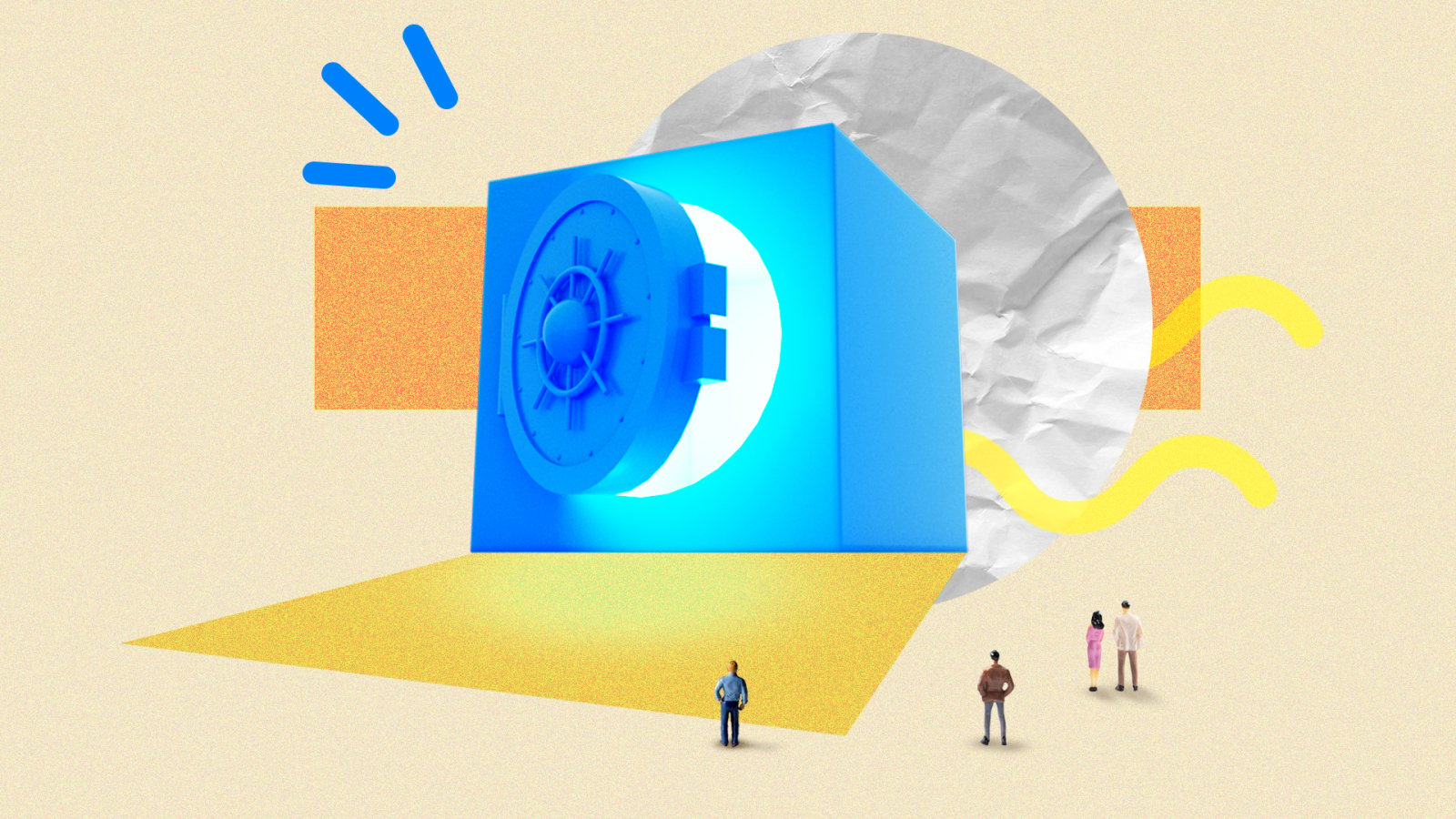
These lesser-known features are often overlooked, but once discovered, they can enhance your messaging experience by adding a layer of convenience, fun, and customization.
In this guide, we’ll uncover 10 hidden features in Facebook Messenger that you probably didn’t know about.
Custom Chat Colors
If you’re tired of the default blue color scheme of Facebook Messenger and want to add a personal touch, you can customize the colors of your chat bubbles. This allows you to personalize conversations and make them feel more unique.
How to Use It:
Open the conversation you want to customize.
Tap the name of the person or group at the top of the chat.
Select “Color” and choose a color you like from the palette.
Once applied, the selected color will affect the chat bubbles and interface, adding a fun visual flair.
This feature is perfect for giving each conversation its own personality, especially for friends, family, or specific groups.
READ ALSO: How to Build a Winning Portfolio for Tech Jobs
Secret Conversations
For those who value privacy and want to add an extra layer of security to their chats, Facebook Messenger has a “Secret Conversations” feature. This feature enables end-to-end encryption, which ensures that no one—except the sender and recipient—can read the messages.
How to Use It:
Open Messenger and tap the pencil icon in the upper-right corner to start a new conversation.
Select “Secret” from the top options.
Choose the person you want to start a secret conversation with.
Messages in this chat will be encrypted and cannot be intercepted by third parties.
Additionally, you can set messages to self-destruct after a certain period (ranging from 5 seconds to 1 hour). This ensures that the messages won’t remain on the device indefinitely.
Disappearing Messages
Another fun and private feature is the “Disappearing Messages” option. This feature automatically deletes messages from a conversation after a set period of time, ensuring that your chats are not lingering on someone’s phone.
How to Use It:
Open the conversation and tap the person’s name at the top of the screen.
Scroll down and toggle on the “Disappearing Messages” option.
Set the timer to anywhere between 5 seconds and 24 hours.
Messages will automatically disappear from both devices after the chosen time frame.
Disappearing messages are great for more casual, fleeting conversations that don’t need to be archived or saved.
Chat Shortcuts for Quick Access
Facebook Messenger allows you to create chat shortcuts that let you open specific conversations directly from your home screen—similar to app shortcuts. This is a helpful feature for those who need quick access to certain chats, whether for work or personal reasons.
How to Use It:
Long press on a conversation in your Messenger inbox.
Tap “Create Shortcut.”
The conversation will now appear as an icon on your home screen, allowing for quicker access.
This feature is incredibly useful for high-priority conversations, such as with family members or work colleagues.
Send Money via Messenger
Did you know that you can send and receive money through Facebook Messenger? Whether you’re splitting the bill with a friend or paying for a service, Messenger allows you to securely transfer money without leaving the app.
How to Use It:
Open a conversation with the person you want to send money to.
Tap the “+” or the “Payment” button (depending on your platform).
Enter the amount you wish to send, and choose your payment method (either via a linked debit/credit card or a bank account).
Tap “Send” to complete the transaction.
This feature is available in select countries and is a quick and secure way to send money without needing a third-party app.
Message Reactions
Facebook Messenger makes it easy to react to messages without sending a full reply. This is ideal for expressing emotions quickly or acknowledging messages without typing anything.
How to Use It:
Simply long-press on any message in a conversation.
A set of emoji reactions will appear (like thumbs up, heart, laugh, etc.).
Choose your desired emoji, and it will be added as a reaction to the message.
This simple feature helps you engage in conversations in a more fun and expressive way.
Voice and Video Filters
If you want to make your voice or video calls more entertaining, Facebook Messenger has a range of voice and video filters that can add some fun to your conversations. These filters range from silly effects to professional-looking enhancements.
How to Use It:
Start a video or voice call.
Tap on the filter icon in the upper-right corner.
Choose from a variety of fun filters such as face masks, special effects, or background options.
You can change these in real-time during your call, adding humor or visual interest.
This is a fun way to make your conversations more engaging, whether you’re talking with friends, family, or colleagues.
Polls in Group Chats
Polls are an excellent way to get quick feedback from group chats, whether you’re planning a meet-up, deciding on a movie, or gathering opinions for a project. Facebook Messenger’s poll feature lets you create simple polls that everyone in the group can participate in.
How to Use It:
Open a group chat and tap the “plus” icon next to the text box.
Select the “Poll” option.
Enter your poll question and the possible answers.
Send the poll to the group, and members can vote on their preferred choice.
The poll results update in real-time, making it easy to gather opinions without multiple back-and-forth messages.
Instant Games
Messenger also features a library of instant games you can play with your friends within the app, without needing to download any additional software. These games range from puzzle games to competitive multiplayer games, making them perfect for passing the time or adding some competitive fun to your conversations.
How to Use It:
Open any conversation and tap the “plus” icon.
Select “Game” from the available options.
Browse through the selection of available games and choose one to start playing with your friends.
Games like “Words With Friends” and “8 Ball Pool” are popular choices, allowing you to challenge friends or compete in friendly matches directly within Messenger.
Dark Mode
If you find the bright white interface of Facebook Messenger too harsh on your eyes, especially when using the app at night, you’ll be happy to know that Messenger has a “Dark Mode” option. This feature changes the app’s background to dark tones, making it easier on your eyes in low-light conditions.
How to Use It:
Tap your profile picture in the upper-left corner of the app.
Scroll down and select “Dark Mode.”
Toggle the option to “On” to enable the dark theme.
Dark Mode reduces eye strain, helps save battery life on OLED screens, and gives Messenger a sleek, modern look.
FAQs
How do I create a group chat in Messenger?
To create a group chat in Messenger, tap the “New Message” icon (pencil icon), select multiple contacts, and start typing your message. You can also name your group by tapping the group name at the top.
Can I recover deleted messages in Facebook Messenger?
Once messages are deleted from Facebook Messenger, they cannot be recovered. However, archived conversations are not deleted and can be retrieved from the “Archived” section of Messenger.
Is Messenger safe for children?
Facebook Messenger has a Messenger Kids version designed specifically for children under 13, with additional parental controls to manage contacts and monitor conversations. For the main Messenger app, it’s important for parents to monitor usage and ensure that their child is using it responsibly.
Can I use Messenger without a Facebook account?
Yes, you can use Messenger without a Facebook account by signing up with your phone number. However, you will still need a Facebook account if you want to connect with friends on the platform.
How do I mute notifications for a specific conversation?
To mute notifications, open the conversation, tap the name at the top, and select “Mute Notifications.” You can choose to mute notifications for a specific amount of time, or indefinitely.