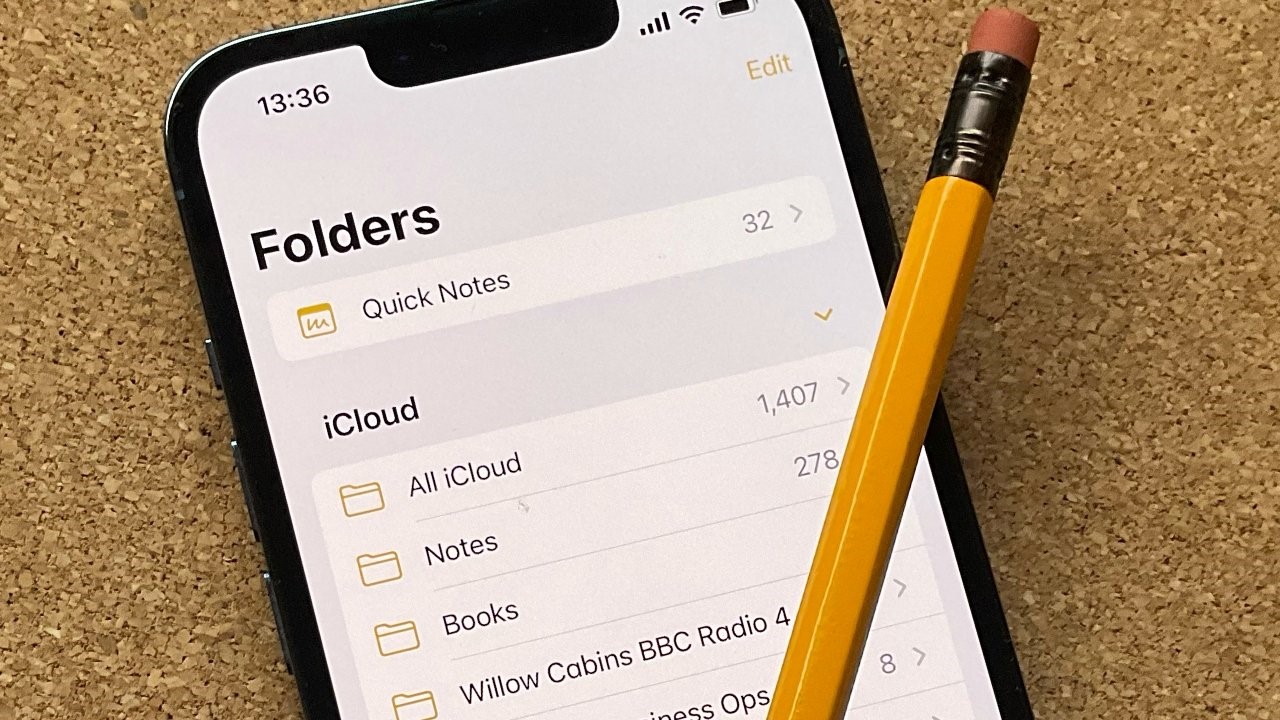10 cool things you can do with the Notes app on iPhone
The Notes app on the iPhone is one of my most used apps. It is very handy, and when you sync it with your Macbook, your productivity level reaches matrix level. Ok, I exaggerate but the Notes app has a number of features that make it very essential. With iOS 16 updates, it will be almost indispensable. Here is how to get the best of the app:
- Create checklists: You can turn any note into a checklist by tapping on the “Aa” icon just above the keyboard and clicking “Checklist”. This will add a list to your note which you can use to tick off tasks or items.
- Use Siri to create notes: You can create a new note without needing to open the app manually. Simply saying “Hey Siri, create a new note” or something similar will get the job done. Ensure you have already activated Siri first, though.
- Lock personal notes: You can lock a note you deem too personal for anyone else to see. By long pressing a specific note, you will see the option to lock the note. Once you click that, you will choose between a separate password, your phone passcode or Touch ID as the security wall for that note. This is a great way to keep sensitive information private.
- Scan documents: Your iPhone camera can scan documents and save them as notes on the Notes app. Simply tap on the camera icon on your Notes app when you open a new note and select “Scan Documents”. This is a great way to keep track of receipts, invoices, and other important paperwork.
- Convert text to PDF: This is a hidden feature called Markup: which helps turn your notes with drawings, text, or shapes into PDF format. When you tap share, scroll down until you see Markup (with a pencil tip icon). Click on it and voila, your note is now dot PDF.
- Quick Note on iPhone: You can create quick notes in any app on your iPhone from the share menu. This is a handy feature when you need to quickly jot down information without having to swipe about looking for the Notes app.
- Enhanced Smart Folders: On iOS 16, the Notes app has enhanced Smart Folders that allow you to automatically organize your notes based on Apple’s new filters. You can create rules for Date Created, Date Modified, Shared, Mentions, Checklists, Attachments, Folder, Quick Notes, Pinned Notes, and Locked Notes.
- Notes Grouped by Date: The Notes app groups your notes by chronological categories like Today and Yesterday for easy reference in your list and gallery views. This makes it easy to quickly find the notes you need.
- Collaborate with a Link: You can share notes that allow anyone with the link to join; just like Google drive. Attempt to share your note, and in the area that says “Send copy,” tap it to reveal the “Collaborate” option. This is a really great way to collaborate with others on a note. I just don’t think people use it enough.
- Filter by Any or All: You can choose whether to filter for any or all of the criteria in a Smart Folder or the Tag Browser. This gives you more control over how your notes are organized and makes it easier to find specific notes.
These are a few of the smart features of the Notes app on the iPhone. With a little more time, and as occasion demands, you will definitely discover more incredible ways to use the app.